Furthermore, Elmedia is a powerful player that handles more than DAT files. You can trust this software to play a multitude of video and audio formats, such as MKV, MOV, AVI, WMV, FLV, FLAC, MP4, MP3, and many others. Just follow the instructions in this article, download the app, and you’ll know how to play any multimedia file.
What is DAT Video File?
A DAT video file is a file that accompanies VCD video files, and it’s used to play videos from VCD optical discs. The file contains various information about the video, and it can be saved in MPEG-1 or MPEG-2 formats as well. So, while this file isn’t the one containing the actual movie you’re trying to watch, you still need a reliable Dat file player, like Elmedia, that opens this file type in order to enjoy smooth playback.
How to Open a DAT Movie file on Mac OS using Elmedia Player
Now that you know that Elmedia is the go-to DAT video player when it comes to viewing files from VCDs, it’s time to get more info on how to use this software to get the best experience. Here’s a step-by-step guide on how to use Elmedia Player to open DAT file on Mac and watch every video you want.
Step 1. Download, and Launch the Elmedia App
To be able to easily play a Video CD movie DAT file using Elmedia, you first need to download the software, install it on your Mac, and launch the app.
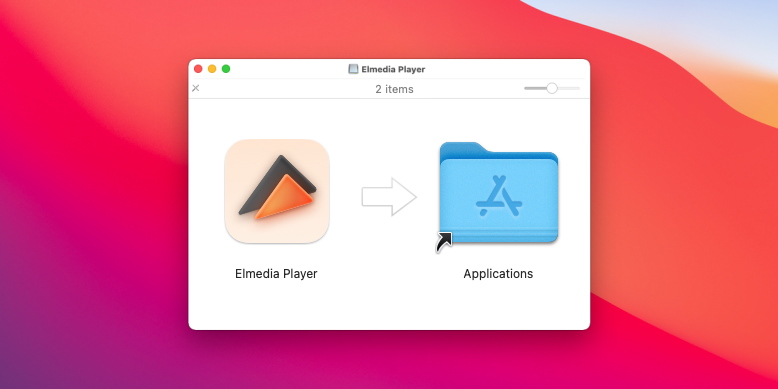
Step 2. Drag and Drop the DAT File, Which Should be a Video, into the Program
After opening Elmedia Player, leave the window open and browse your hard disk to locate the folder where the video is saved. Then, easily drag and drop the DAT file into the player’s window to get things started.
Step 3. Enjoy watching!
Now you’ve completed all the steps to play DAT file on Mac. You can grab the popcorn and enjoy!
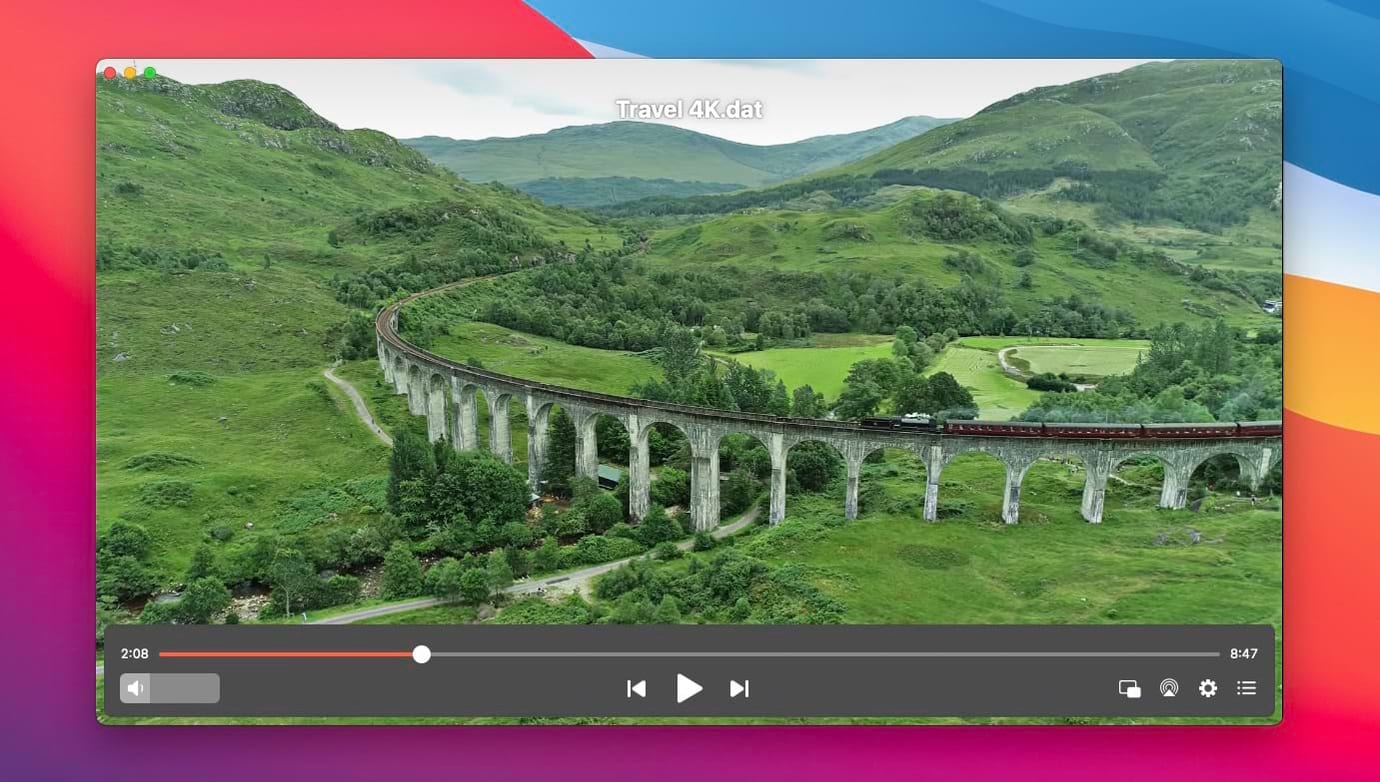
Elmedia Player: Free and PRO Versions Features
AirPlay Support
Ability to Take Screenshots
Full Audio Control
Support for Multiple Formats
Hardware-Accelerated HD Experience
Build Playlists
Full Control over Playback
Audio/Video Sync
Complete Subtitle Support
Video Deinterlacing
FAQ
VLC is known to be a powerful video player that is capable of handling pretty much any format out there. And while the app should be able to handle the MPEG-1 or MPEG-2 formats used for these files, that’s not always the case. This means that there’s a good chance you won’t be able to play DAT with VLC because the player will not recognize the format.
You may need to install a DAT codec within VLC in order to be sure you can watch DAT videos without worries. That’s why it’s simpler to choose Elmedia Player and make sure you can play anything, anytime you want.
If you don’t want to settle for just any video player for your DAT files but wish for the best solution for this, there’s only one answer - Elmedia Player. With this app installed on your Mac, you won’t ever have to worry about compatibility issues, formats that can’t be played, or any other issues. It’s powerful, versatile, and includes many features even in the free plan.
Furthermore, upgrade Elmedia to the PRO plan, and you will unleash the full force of a remarkable player that knows no boundaries. Stream to Chromecast, AirPlay, or DLNA devices, enjoy advanced deinterlacing features and get full control over video playback with this all-in-one player for Mac.
Submit your email address to get link for quick download and get started!