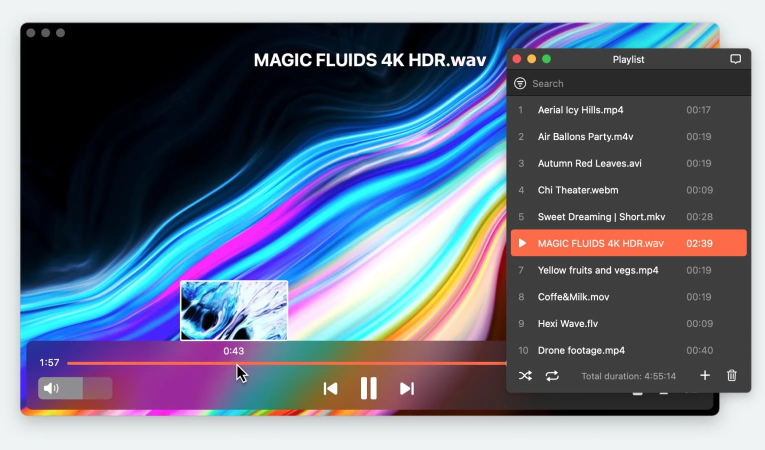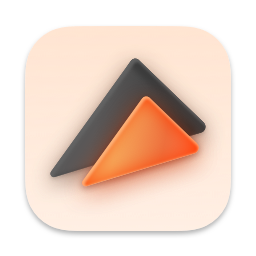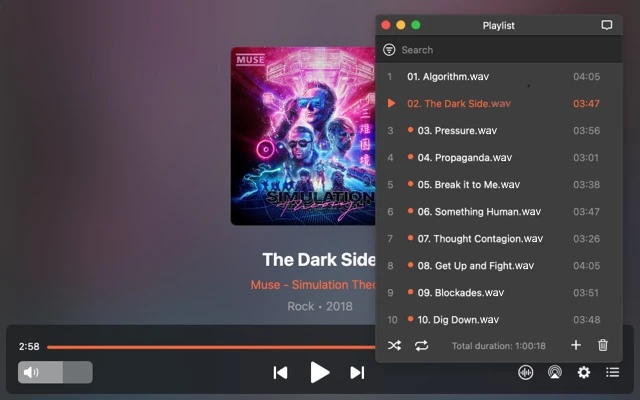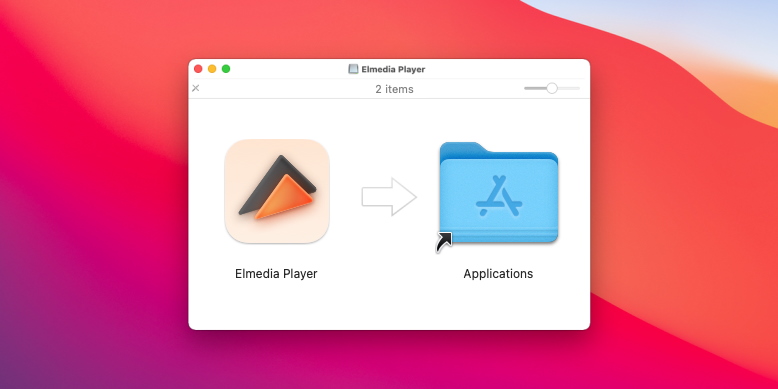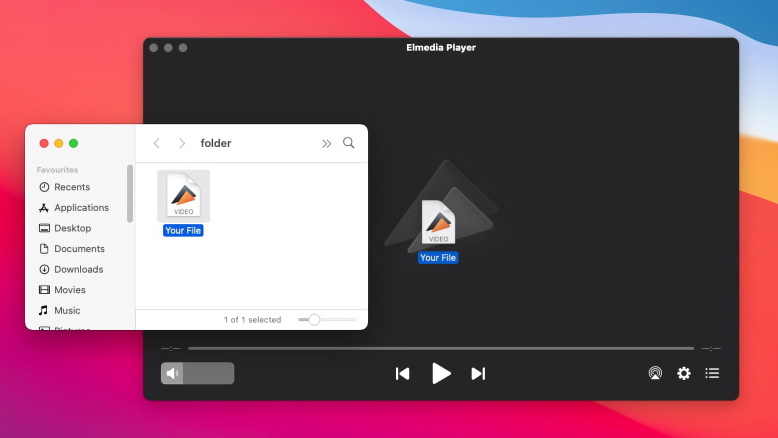What are WAV and WAVE files
If you mostly buy music or stream on services like Spotify, you may not have encountered WAV files on your Mac. WAVE and WAV formats are more common on Windows than macOS because they’re derived from Microsoft’s Resource Interchange File Format (RIFF)–an uncompressed format for audio files. But suppose you use audio editing software or get most of your music from CDs or video games. In that case, you might end up with WAV files in your music library and need a Mac WAV player.
MP3 is universally popular because it compresses audio to a much smaller file size without compromising the playback quality. WAVE and WAV are much larger file sizes, so many people opt for using a codec to convert WAV files on Mac into smaller formats like MP3, AAC, or FLAC.
When using a powerful audio player like Elmedia Player, there’s no need to go through the hassle of converting your Mac WAV files to a new format. Just enjoy them as you would any other playlist.