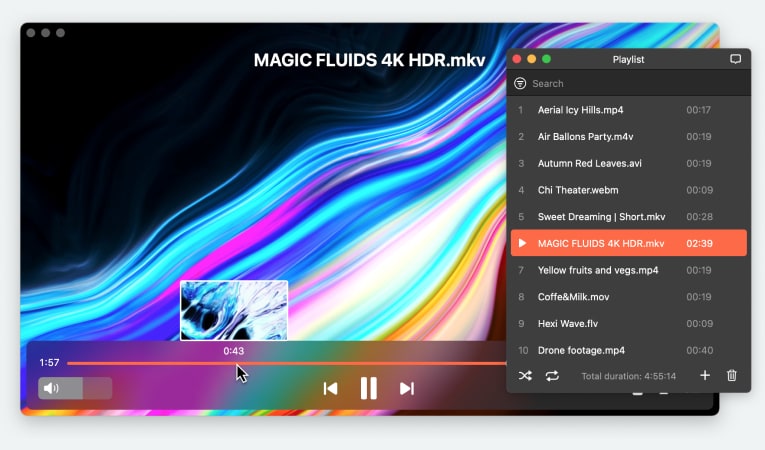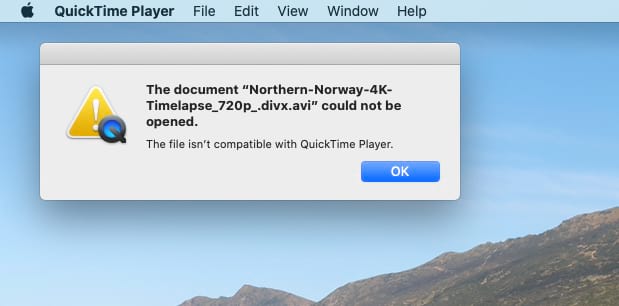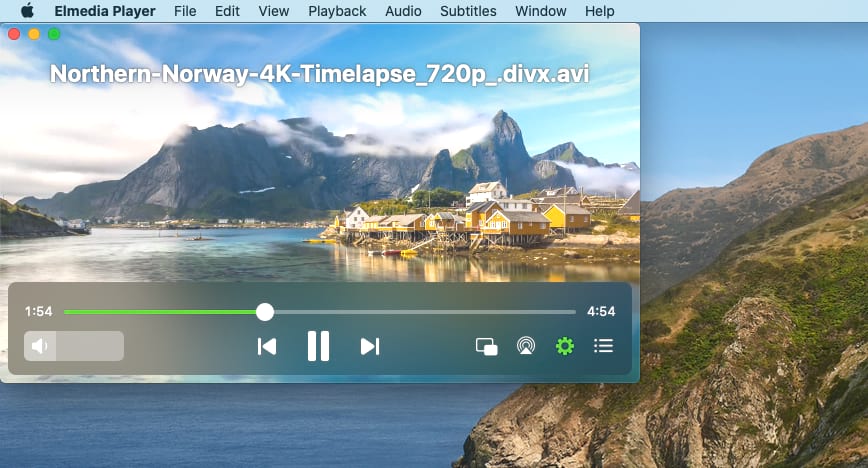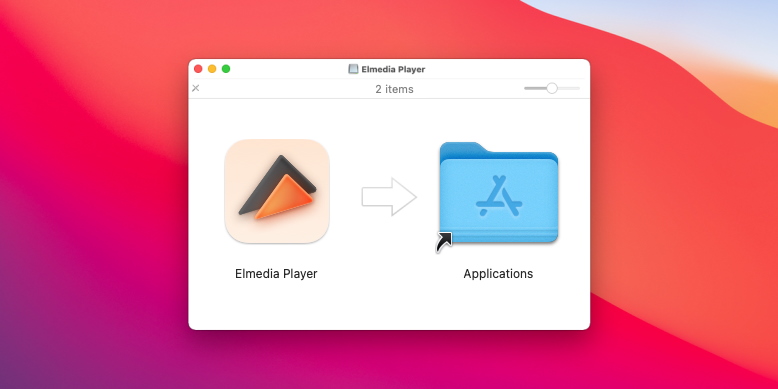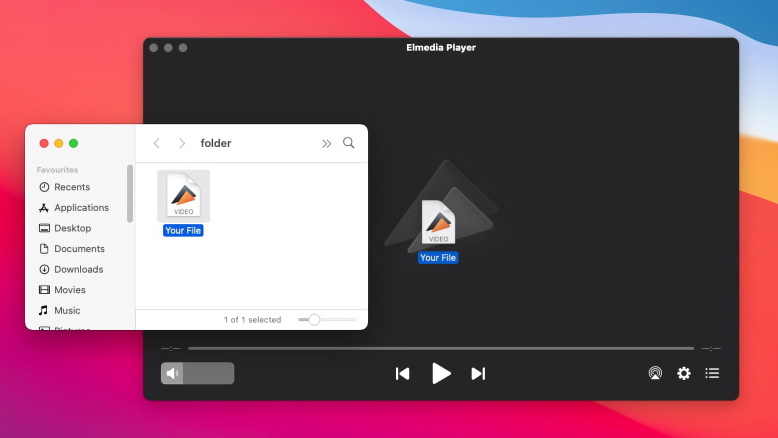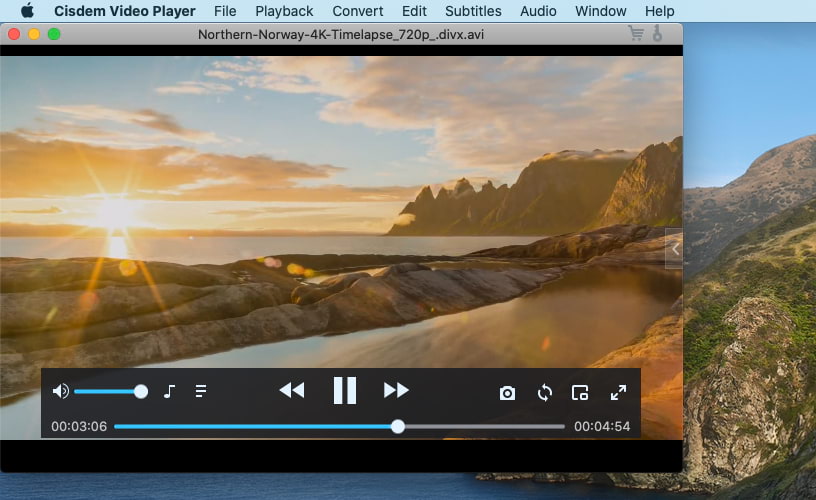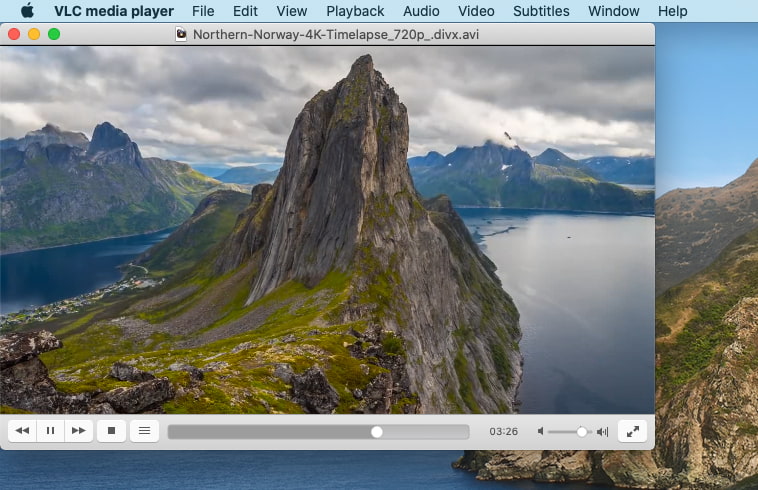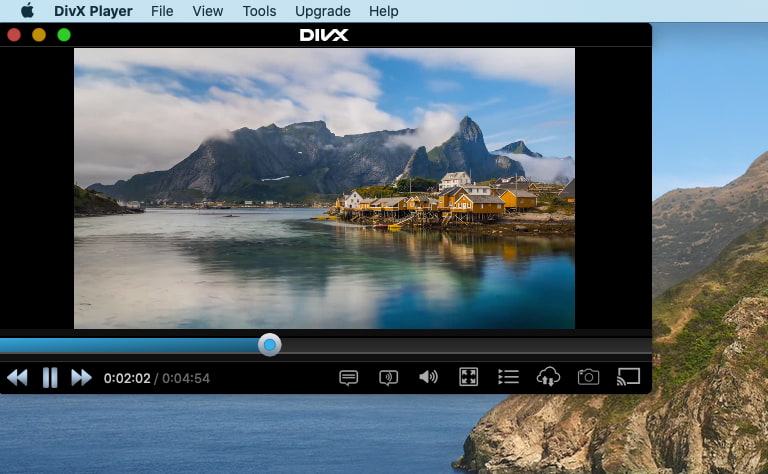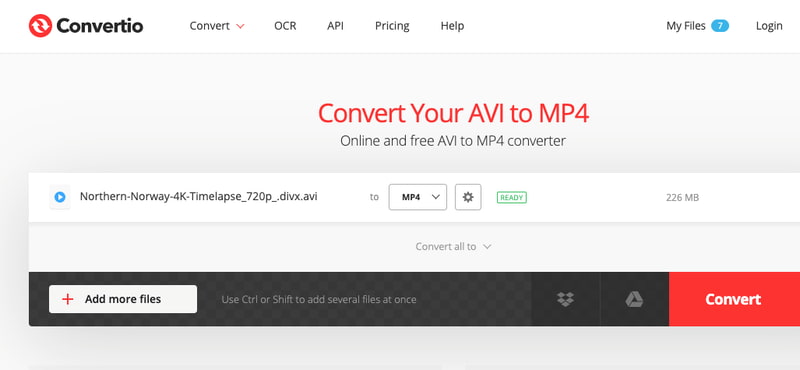IINA
IINA is a pretty good DivX player Mac users can enjoy that occupies a specific niche. Unlike most media players available online, it’s completely open source. That means that it is available free, and is constantly being updated and improved by software developers around the world. It offers a good range of features. Most formats are playable on it without any problems. The layout is well designed and aesthetically pleasing, offering a dark mode for when you want less light. It also offers thumbnail previews for easy access to content, as well as subtitle support and a music mode for enjoying audio content.
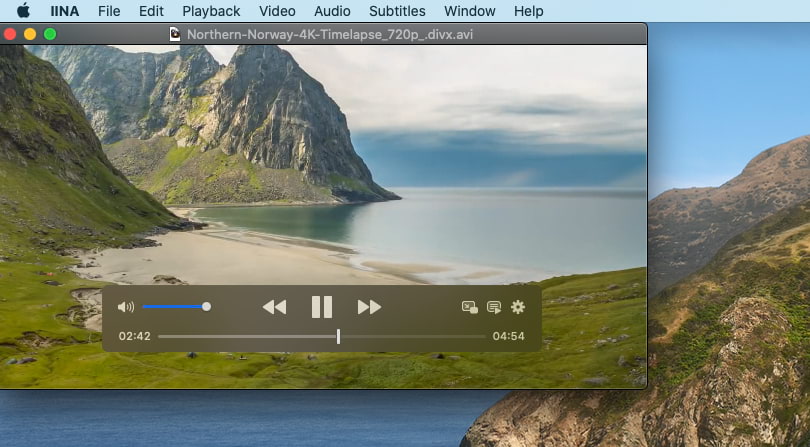
Pros
- Easy to use
- Compatible with numerous video and audio codecs
- Dark mode, picture-in-picture, touch bar
- Options for controlling and playing back high-quality video
Cons
- May crash unexpectedly
- Not enough advanced features
Price: free and open-source
User rating: 4.4 out of 5 on MacUpdate