Submit your email address to get link for quick download and get started!
Electronic Team uses cookies to personalize your experience on our website. By continuing to use this site, you agree to our cookie policy. Click here to learn more.
If you download videos online or receive them from others, you'll likely come across MKV files. This popular video format is known for storing high-quality video, audio, and subtitles in a single container. It’s widely used for movies, TV shows, and other multimedia content. In this article, we’ll explain what the MKV format is, explore its key characteristics, and show you how to open MKV files.
Users situation:
Still diving into this whole new world of Mac after switching from Windows. The hardware is sleek, the interface is smooth, but here's the hiccup - MKV files. Recently I downloaded a couple of movies, and it turns out they are all mkv format. Tried the default QuickTime player, but no dice. So, I'm open to alternatives - something reliable, user-friendly, and won't make me regret pressing play — from Reddit
The MKV extension is used by the Matroska project, as a catch-all multimedia container. Like MOV and AVI files, they can be used to store video media. But unlike those formats, they can also hold MP3 or FLAC files as well, making them a complete audio and visual file compiler. MKV files can hold audio formats at the same time as video formats, art files, chapter points, even subtitle files as well, making them perfect for creating complete movie or video experiences. The .mkv format can also incorporate files that use different encoding as well - for example, there’s undoubtedly thousands of people playing mkv files that contain H.264 video and AAC audio! It turns several media formats into one cohesive MKV file format.

Elmedia Player is a reliable choice for Mac users who want to open MKV files without any hassle. It supports the format natively, so there’s no need to install extra codecs or plugins, just open the file and start watching.
1. First, download the app from the homepage, and install it on your Mac.
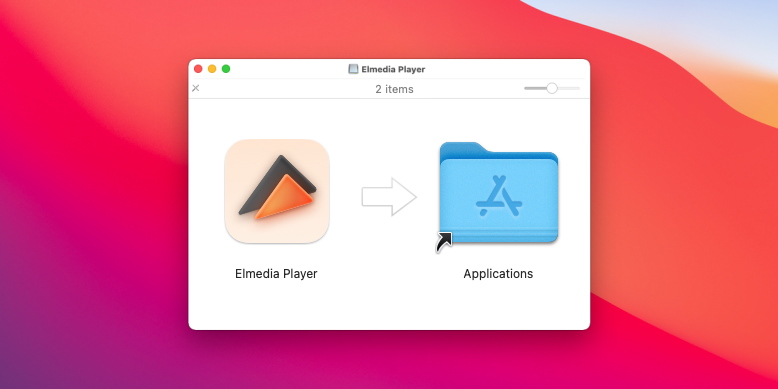
2.Open up the Elmedia Player app.
There are a number of different ways you can play files.
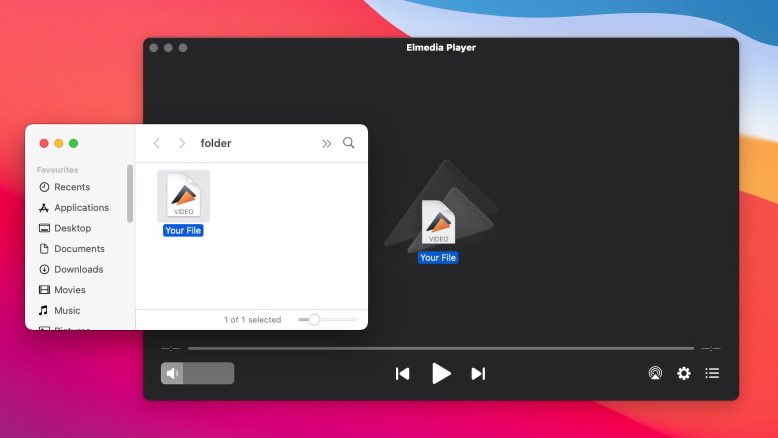
3. Simply sit back and enjoy your content.!
Matroska MKV files are a flexible and open multimedia container format designed to bundle multiple types of content into a single file. Key features include:
These features make the Matroska format a versatile choice for storing and distributing rich multimedia content.
The Matroska MKV container supports four main file types: MKV (video), MKA (audio), MKS (subtitles), and MK3D (3D video). If you’re looking for how to play an MKV file on Mac, these are your best choices, and what follows is a quick breakdown of them.
MKV format is one of the most versatile multimedia containers. Developed as part of the open source Matroska project, MKV supports a wide range of multimedia elements, including video, audio, and images. Despite its large file size and limited compatibility with some media players, MKV supports virtually any combination of codecs and streaming. Players such as Elmedia Player can easily handle MKV files, allowing users to seamlessly access the advanced features of this format.
If you’re looking for a software-free option, head to https://convert-video-online.com/. It’s simple, easy, and the only thing you download is the converted MKV file. All you do is select the MKV file you want to convert, select “Apple” as the format it’s going to convert to, and what resolution it’s going to be in. You can also select “.mov” in the file extension selection, which is Mac’s default video file format. Select “Convert,” and you’ll download the converted file that you can immediately play! What format to choose, MP4 or MKV, depends on your needs.
Yes, it can play MKV files, but you’ll need the latest version of the program to do it.
Unfortunately, there are some MKV files that VLC can’t process and it crashes without a warning. To avoid this when you’re watching your favorite movie, consider either converting the MKV file to another format so VLC will play it without issues, or use another third-party player that can play MKV on Mac like Elmedia Player, IINA, or MKPlayer.
Unfortunately, there’s no positive answer for how to play an MKV file with QuickTime, because it’s impossible. The component that used to support this format has been removed from QuickTime, and won’t be coming back. That means you’ll need to download a third-party program like Elmedia Player if you want to enjoy MKV files on Mac. You can also convert the MKV files to a format QuickTime can handle, like .MOV or .MP4.