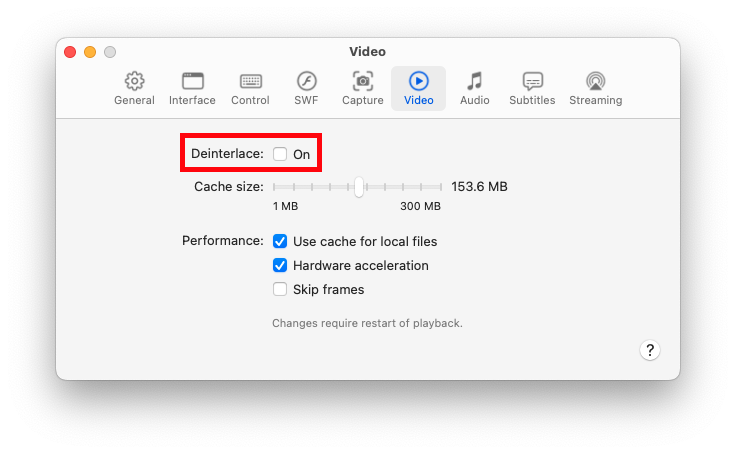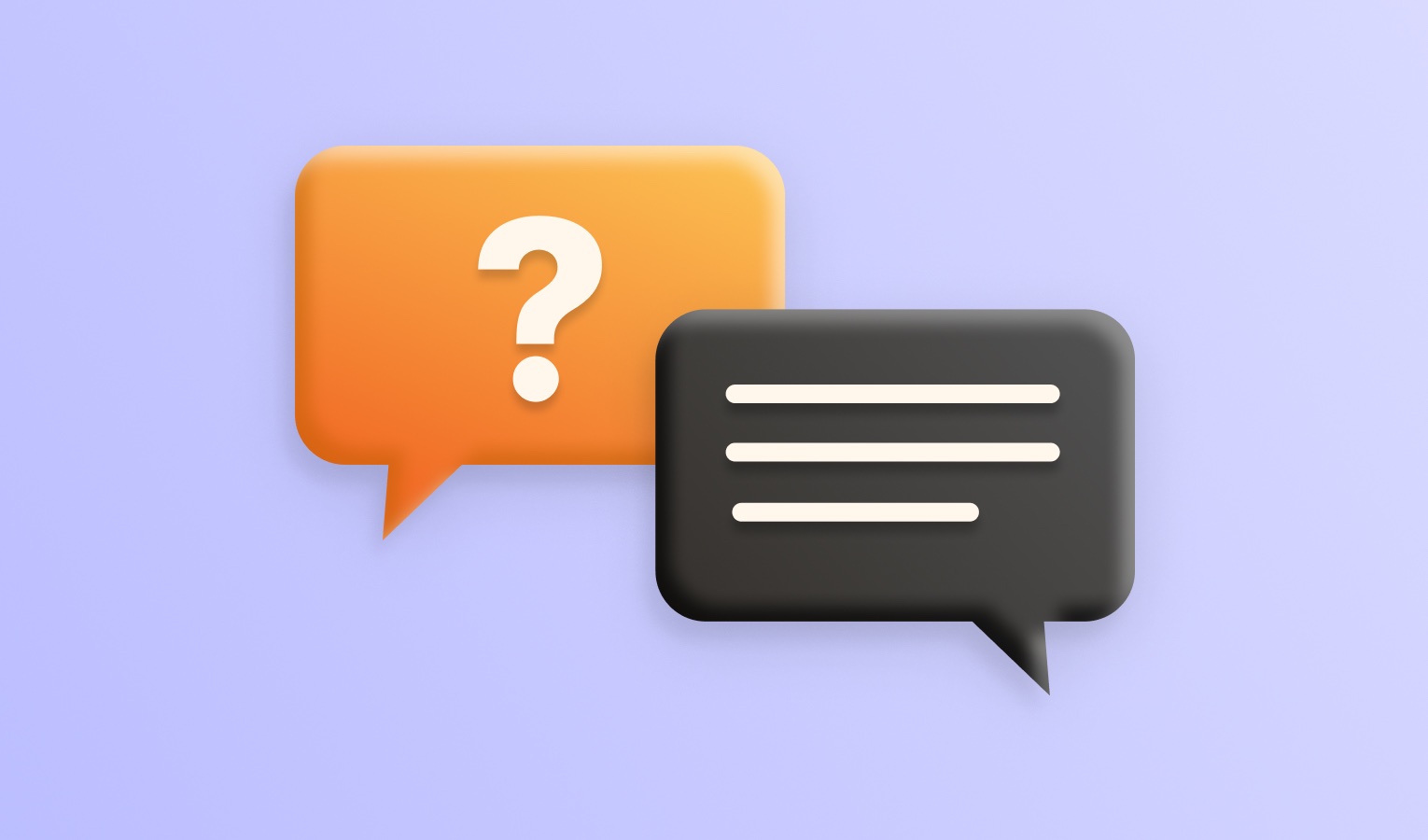Elmedia Player offers a capable deinterlace feature in the PRO version of the app. You can enable this in the player’s Preferences menu. To deinterlace video, Elmedia uses Yadif video filter and checks the pixels of previous, current, and future frames to fill in gaps of the missing fields from the interlaced video using edge-directed interpolation.
How to Deinterlace Video with Elmedia Player PRO
1. Download Elmedia’s latest version onto your Mac.

2. Open Elmedia Player PRO. (Copy and paste the activation code that was emailed to you when you purchased the PRO version). Paste the code into Elmedia Player’s settings and press OK. The activation takes effect immediately and automatically with no need to reboot or restart your Mac.
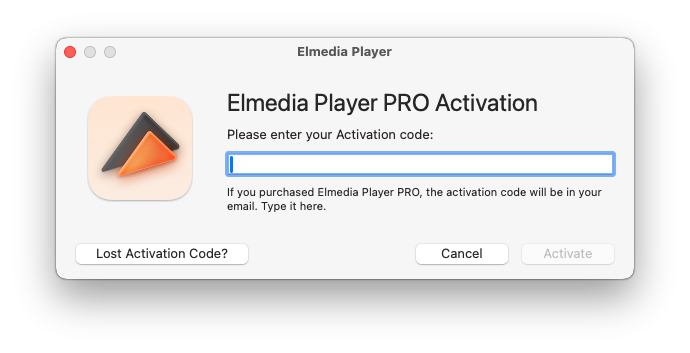
3. Choose the video you want to deinterlace and open the file in Elmedia Player.
4. In Preferences, choose video and then “Deinterlace” and turn it on.