Submit your email address to get link for quick download and get started!
Electronic Team uses cookies to personalize your experience on our website. By continuing to use this site, you agree to our cookie policy. Click here to learn more.
As a non-native format, WMV may be troublesome for Apple users. Fortunately, there are plenty of Mac WMV video players to choose from. These may be free or premium, light or feature-rich, and they implement their interface in different ways. Select the right player to play your WMV files on macOS devices.

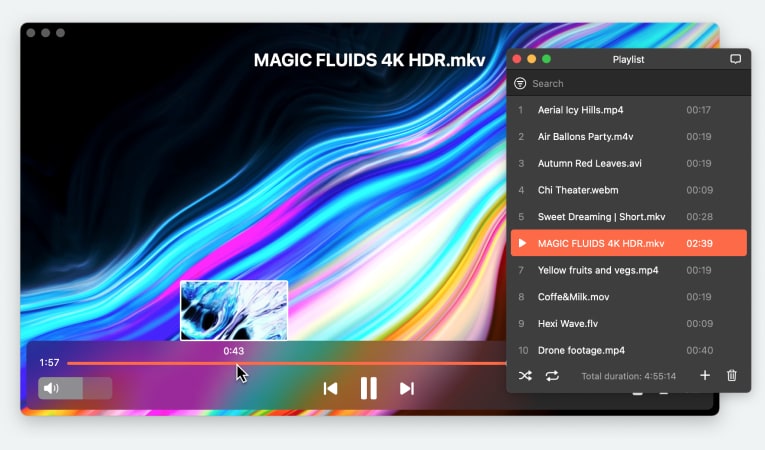
Elmedia is our top choice among WMV players for Mac. Even though it is available for free, it has everything you need in a Mac WMV player - compatibility with most codecs, high-quality HD playback and the ability to save and open playlists. Elmedia supports subtitles, and it’s able to open and select alternative audio or subtitles to go with your videos.
After upgrading to Elmedia PRO, you get access to unlimited AirPlay 2, DLNA and Chromecast streaming. Not only that, but you also get to access advanced settings, mainly the video tuner and the audio equalizer.
License: free version available, PRO is for $19.99
Platforms: macOS only
Rating on Mac App Store: 4.5 out of 5
Latest update: Jan 22, 2025
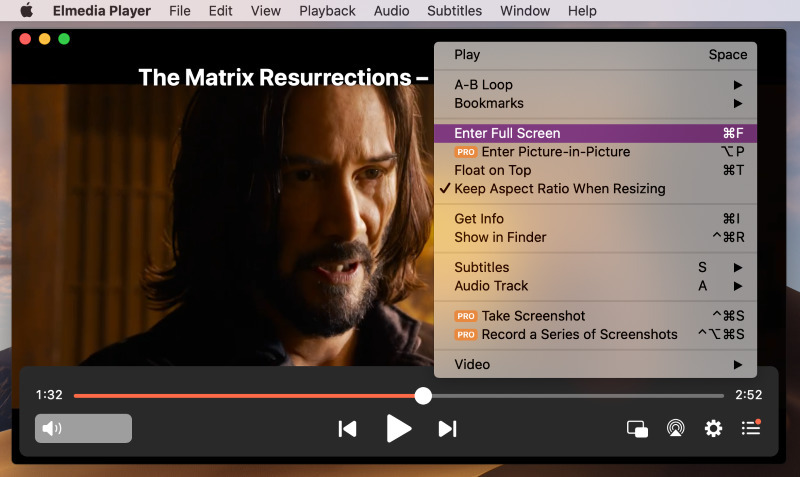
"Elmedia Player is particularly so good that chances are you will never want to switch to any other media player again", — Editorial Staff, Techolac.
1. Download and install Elmedia Player.
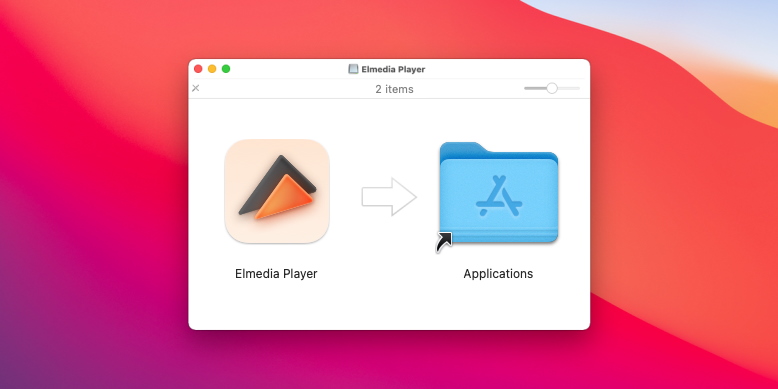
2. To watch WMV file, open the player and use one of these methods:
3. Here's how easy it is to open and play WMV.
Pros
Cons
The VideoLan Client can open many formats, both popular and unusual, and WMV is no exception. It’s a completely free WMV player for Mac with a shocking amount of settings - so many, in fact, it may be hard to find the one you need. And streaming is just a pain. Nonetheless, it’s excellent if you simply want to play a media file, or a playlist.
License: free
Platforms: Mac, Windows, Linux, Android, ChromeOS, iOS, etc.
Rating on Trustpilot: 2.5 out of 5
Latest update: Aug 23, 2024
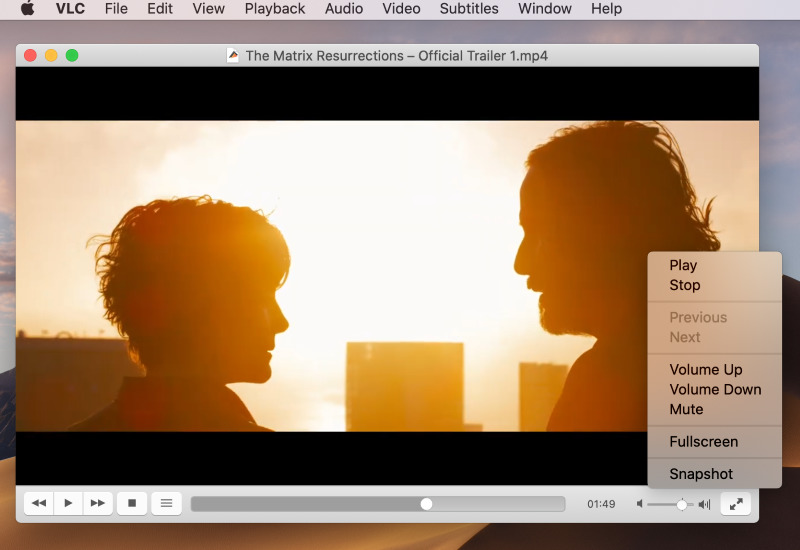
Pros
Cons
A premium .wmv player for Mac. If you like having all your media in one place, 5KPlayer offers a search feature, along with a media library. Another upside is the ability to stream videos directly from YouTube. But, even though the streaming will be ad-free, the app itself isn’t. The free version of 5KPlayer is supported by ads, which will show up in the menus.
License: free
Platforms: macOS, Windows
Rating on Trustpilot: 2.6 out of 5
Latest update: Oct 26, 2021
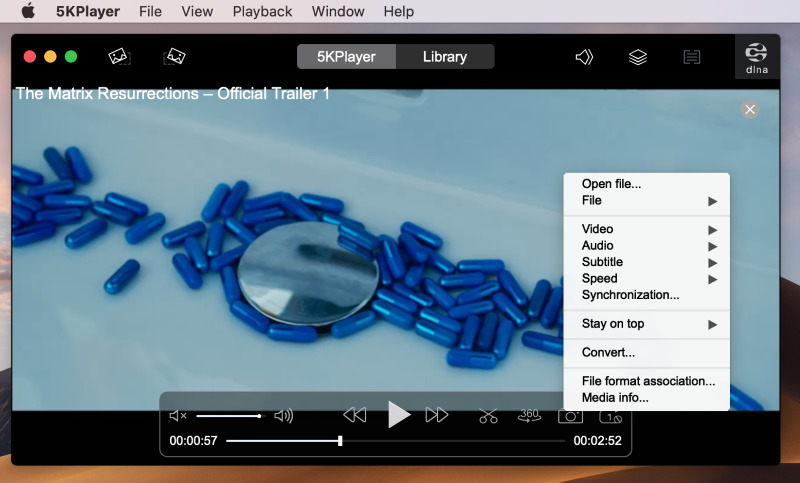
Pros
Cons
IINA plays WMV, and doesn’t look out of place on a macOS desktop. It can offer more than style, integrating many Macbook features such as the Touch Bar and gesture controls. It also has numerous options to customize WMV playback. But, best of all, this application is completely open and free.
License: totally free
Platforms: macOS only
Rating on MacUpdate: 4.4 out of 5
Latest update: May 31, 2024
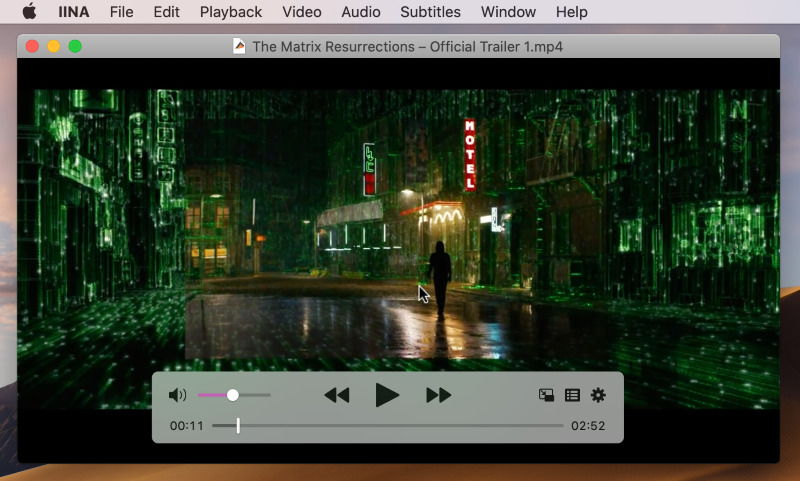
Pros
Cons
Switch is a professional tool which is not only designed to play, but also to inspect, correct and recode footage, including WMV. That doesn’t mean that it’s not suitable for just playing videos. The catch here is that the advanced features come at a steep price - $699 and up! Fortunately, the player itself is only $19.95.
License: $19.95
Platforms: macOS only
Rating on Softpedia: 3.8 out of 5
Latest update: Nov 23, 2024
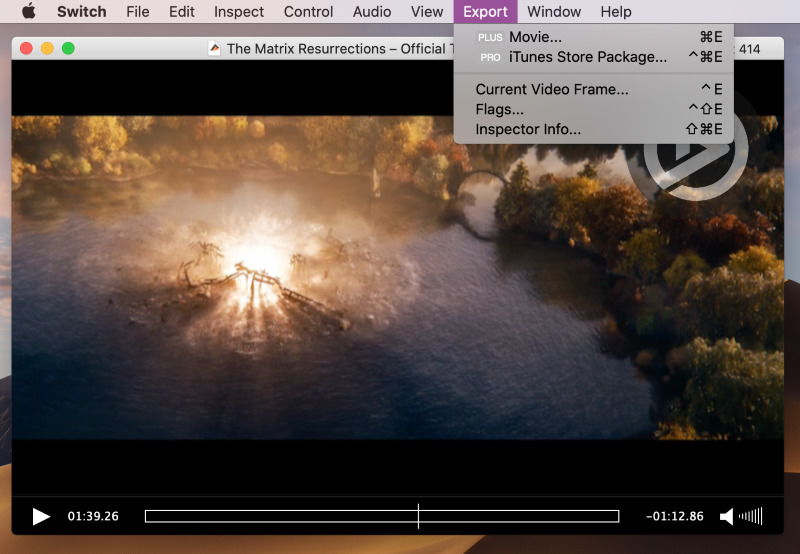
Pros
Cons
To make your choice easier, here’s a table detailing the features of the previously-mentioned players. Make one final comparison, with every app placed side-by-side!
|
Top features
|
VideoDuke
|
Elmedia
|
VLC
|
5KPlayer
|
IINA Player
|
Switch Player
|
|
Complete support for several video formats
|
Complete support for several video formats
|
yes (AVI, FLV, SWF, MP4, WMV, MOV, DAT, M4V, MPG, DivX, MKV, etc.)
|
yes (MKV, MP4, VOB, WMV, MPG AVI, etc. )
|
yes (MKV, M2TS, MP4, AVI, WMV, FLV, etc.)
|
yes ( AVI, MP4, FLV, SWF, WMV, MKV, M4V, etc. )
|
yes (MKV, AVI, FLV, AVCHD, WMV, etc.)
|
|
Supports several popular audio formats
|
Supports several popular audio formats
|
yes (MP3, WMA, AC2, MKA, OGG, FLAC, AAC, etc.)
|
yes (AAC, AC-3, FLAC, MP3, ALAC, etc.)
|
yes (MP3, AAC, AC3, WMA, FLAC, ALAC, etc.)
|
yes (AAC,FLAC, MP3, WAV, WMA, etc.)
|
yes (MP3, OGG, ACC, WMA, AIFF, etc.)
|
|
Allows local WMV streaming to TV
|
Allows local WMV streaming to TV
|
yes (PRO)
|
yes
|
yes
|
no
|
no
|
|
Integrated Video Tuner
|
Integrated Video Tuner
|
yes (PRO)
|
yes
|
yes
|
no
|
no
|
|
Allows subtitle playback acceleration/deceleration (Subtitle sync)
|
Allows subtitle playback acceleration/deceleration (Subtitle sync)
|
yes
|
yes
|
no
|
yes
|
yes (PRO)
|
|
Supports online searching for subtitles
|
Supports online searching for subtitles
|
yes
|
add-on
|
no
|
yes
|
no
|
|
Enables screen recording
|
Enables screen recording
|
no
|
yes
|
no
|
no
|
no
|
|
Free versions
|
yes
|
yes
|
yes
|
yes
|
no
|
|
Some features are too important to pass up. Here are the things you should expect from a decent player:
WMV stands for Windows Media Video. It’s a proprietary format that uses ASF as the container, with special Windows Media codecs for audio and video. The codecs keep updating, much like AVC and AAC, but WMV keeps lagging behind MP4 in popularity. It has to do with the format’s proprietary nature and the lack of native support on various devices.
While WMV is not the most common format on macOS, it is still widely utilized by Mac users, and having a reliable player ensures that you can open and play WMV and enjoy this format without compatibility issues. Among other WMV players, Elmedia becomes the clear winner thanks to its combination of powerful features, smooth playback, extensive format support and user-friendly interface.
FAQ
To convert WMV to MP4 on Mac, you can use video converters like HandBrake or online tools, but with Elmedia Player you don't need conversion. It plays WMV and MP4 formats and can stream them directly to your TV without additional codecs or third-party software.