Submit your email address to get link for quick download and get started!
Electronic Team uses cookies to personalize your experience on our website. By continuing to use this site, you agree to our cookie policy. Click here to learn more.
WMV is a widely used format that was introduced by Microsoft in 1999. The WMV file type is designed to compress audio and video files, providing twice as much compression as the similar MPEG 4 format. As a result, it’s the ideal format for users looking for a way to easily share compressed media online. The extra compression does lead to a certain loss in quality.
However, given the impressive levels of compression and the added convenience this provides, WMV is still a very widely used format. Given the likelihood that you’ve already got numerous WMV files saved in your library, it’s worth investing in a player such as Elmedia Player that lets you make use of this format. The Elmedia WMV player for Mac can handle WMV, as well as a huge range of other file types.

Because "WMV" has a double meaning, it's recommended that you read the text below to discern between an MKV video file and an .mkv container.
A codec is a program used to compress or extract video and audio data. Depending on its role, it can be either an encoder or a decoder. A good codec will save space, and a better one will minimize quality losses. Usually, it's a trade-off between quality and compression levels, but over time, there is always some improvement. There are separate codecs for video and audio, so to combine them, the two media types are stored together in a container. WMV uses various video codecs (compression/decompression algorithms), including the original WMV codec, WMV Screen, and WMV Image.
Container files are used for their convenience. One of their obvious benefits is that you don't have to open video and audio tracks separately. They are also useful because of other features, such as subtitles, and storing multiple different audio tracks (for example, in different languages). The container itself also holds information on its contents, such as their codecs. The .wmv container format is a subtype of .asf, and it usually contains WMV-encoded video and WMA audio. File extensions are mainly used by humans; a format, if it's needed, is usually coded into the file. A .wmv and an .asf are virtually the same, as long as they contain the same set of video and audio files. Of course, there are also different formats of containers.
Help! I can usually find out how to work problems out on my computer, but I can't understand how to do this. My friend sent me a video of her vacation and I'm trying to open the video. They're in different parts. The format is .wmv.001-12 and I don't know how to view them! — Tech Support Guy
The WMV format is more familiar to Windows users, since it’s native to the system. Some of your older files might be encoded this way. To avoid losing data, we’ll give you some recommendations on how to open Windows Media Video. Whether you’re on Android, on Windows, or on macOS, these solutions will help you run WMV.
WMV is easy to play on this system, since the default player - Windows Media Player - is fully compatible with this format. Just find the file and double-click it, and it should open. Since WMP is an optional feature, make sure to check that it’s enabled in "Settings - Apps and Features - Manage Optional Features".
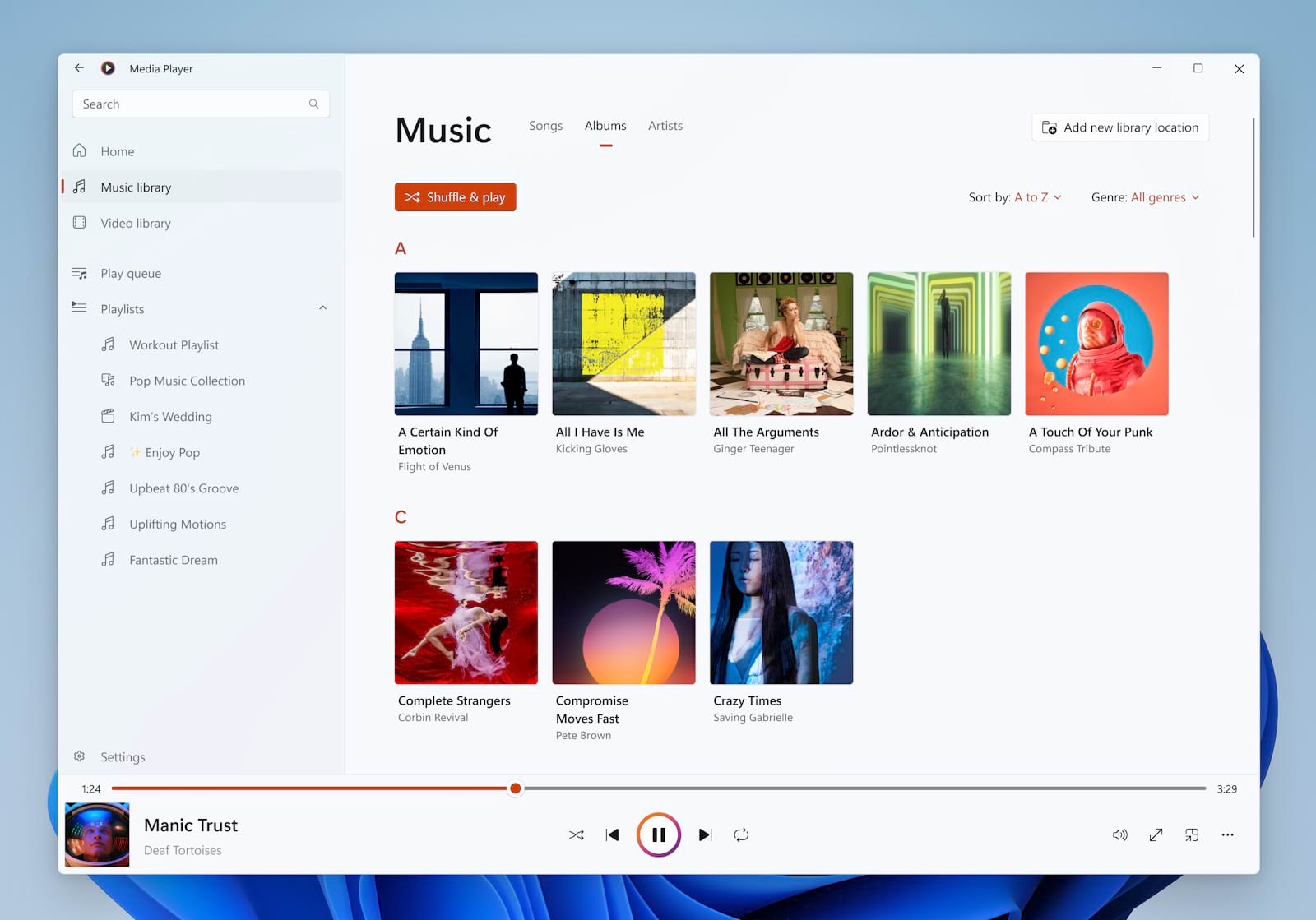
Pros
Cons
Support for WMV is not native on macOS, but achievable through the use of third-party video players. Elmedia Player is one of the best WMV player out there - it has playlist and bookmark support, a video tuner, and audio equalizer. The player also supports a wide range of formats including WMV, MKV, AVI, MP4, and others without requiring any additional codecs. Elmedia stands out for its streaming capabilities: you can stream local files via DLNA, AirPlay, or Chromecast, allowing you to view content on smart TVs.
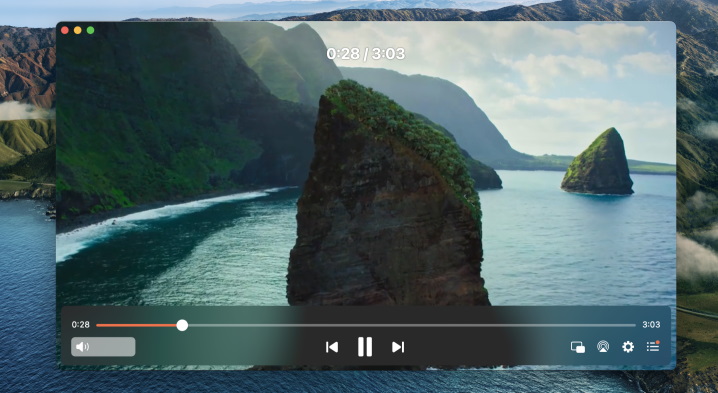
Pros
Cons
1. Download the Elmedia Player.
2. Install and launch Elmedia Player.
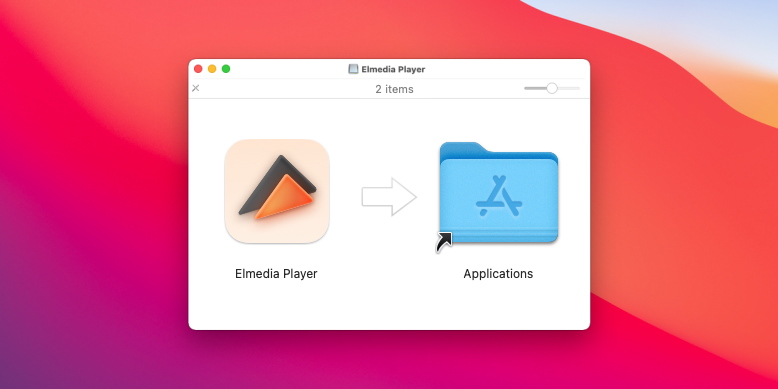
3. Use one of these ways to open the WMV::
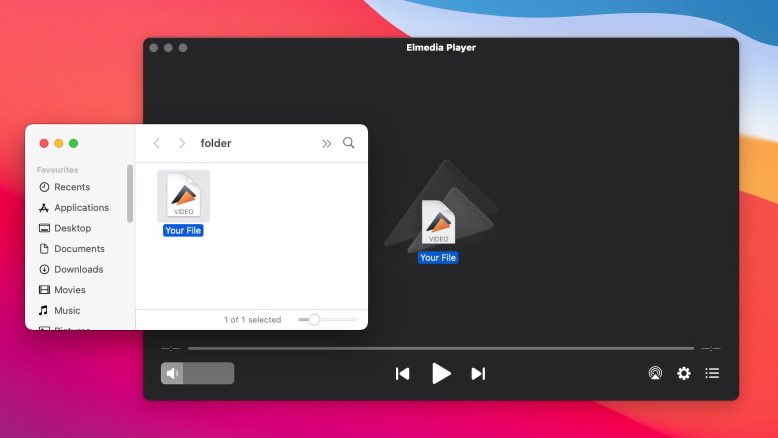
There are plenty of alternative third party players you can use to enjoy your WMV files. The following are a few of the best options out there to play WMV on Mac:
However, if you want to convert WMV, the following are some possible tools you can use for the task:
FAQ
Not really, Quicktime player can't open WMV. Though, since it's such a popular format, this can be solved in a few ways.
On one hand, you can use a third-party app to play your WMV. Some popular choices are Elmedia, VLC, or 5KPlayer. Either will do it, with varying quality. This WMV player Mac application is the premium choice, by far the most stable.
On the other hand, you could use a converter. Online or offline, both have their time to shine. Earlier, we have suggested https://convert-video-online.com , it ought to be a good experience.