Submit your email address to get link for quick download and get started!
Electronic Team uses cookies to personalize your experience on our website. By continuing to use this site, you agree to our cookie policy. Click here to learn more.
The main selling point for Mac is that it comes with a built-in high-quality video application, QuickTime, which is great, but there is always room for improvement. After prolonged use, when you start to wonder how to change the default video player on Mac, you’ll find that there is another option you can turn to.
Luckily, the process of changing the Mac default video player is very simple and straightforward. In this article, we explain how it works and also recommend a more advanced video player that you can use.

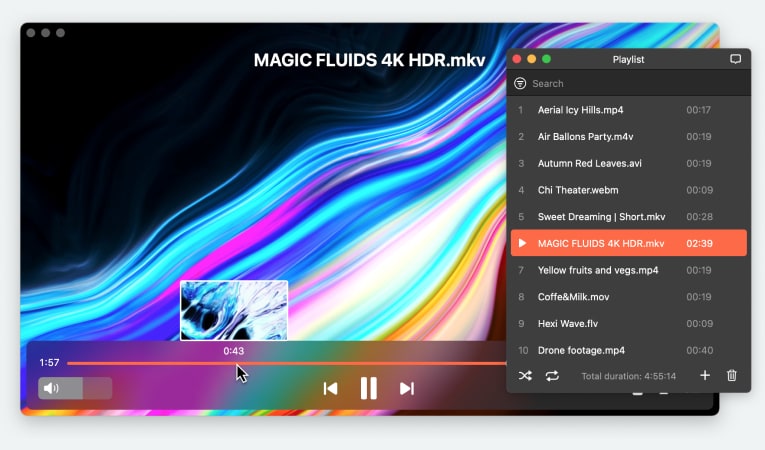
There are various reasons why you would want to shift from QuickTime Player to another application. Here are some of them:
These are only some of the reasons that compel people to move away from the default option that Apple has provided to better alternatives.
The entire process shouldn’t take more than a few seconds. Here are detailed instructions on how to change the default video player on Mac:
Using the above method might not change the default media player for videos of every format on your Mac. You’ll have to individually change it for each specific video format you use. We have explained this process in step-by-step details below:
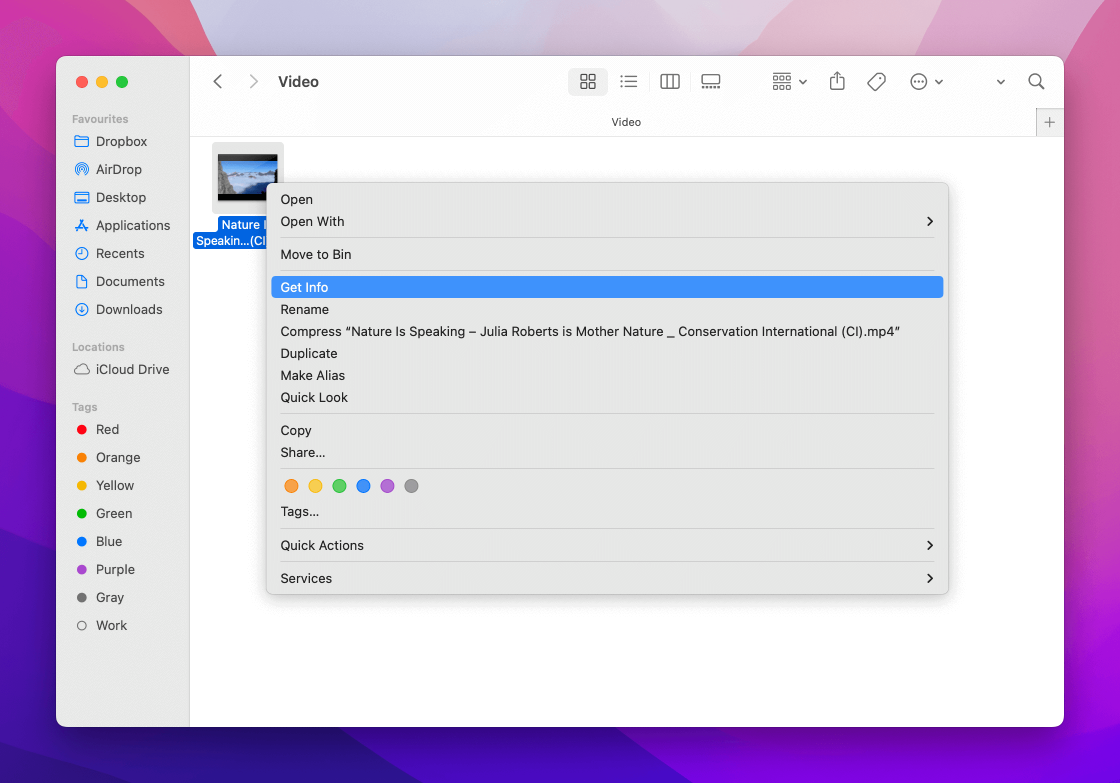
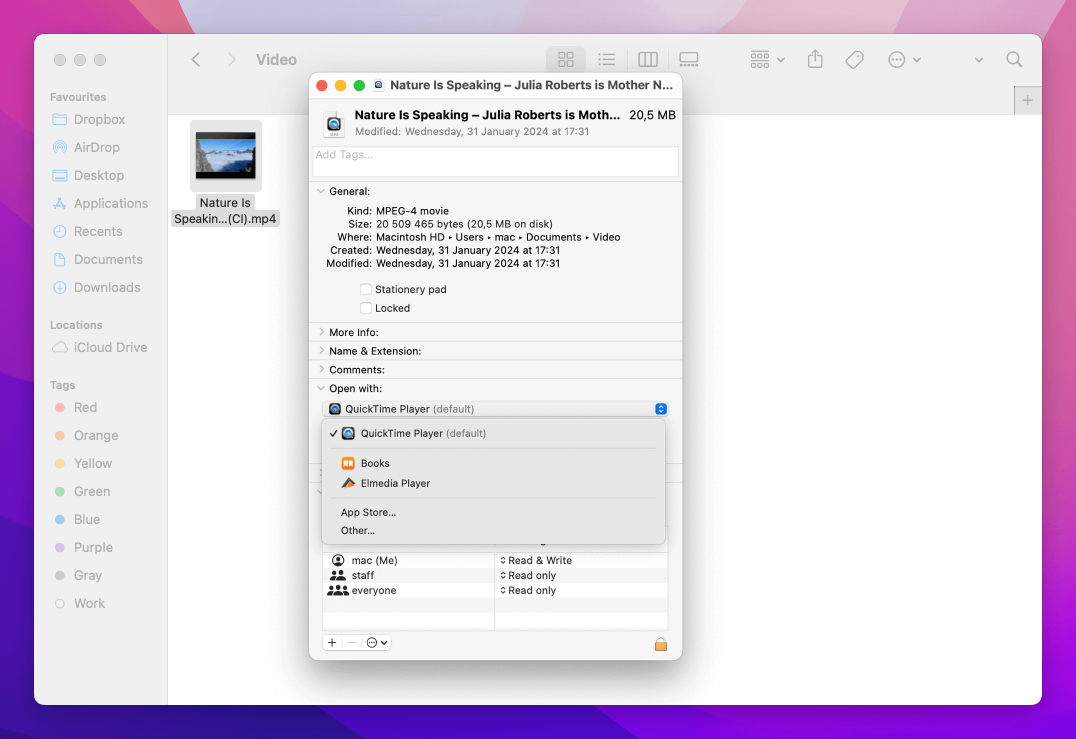
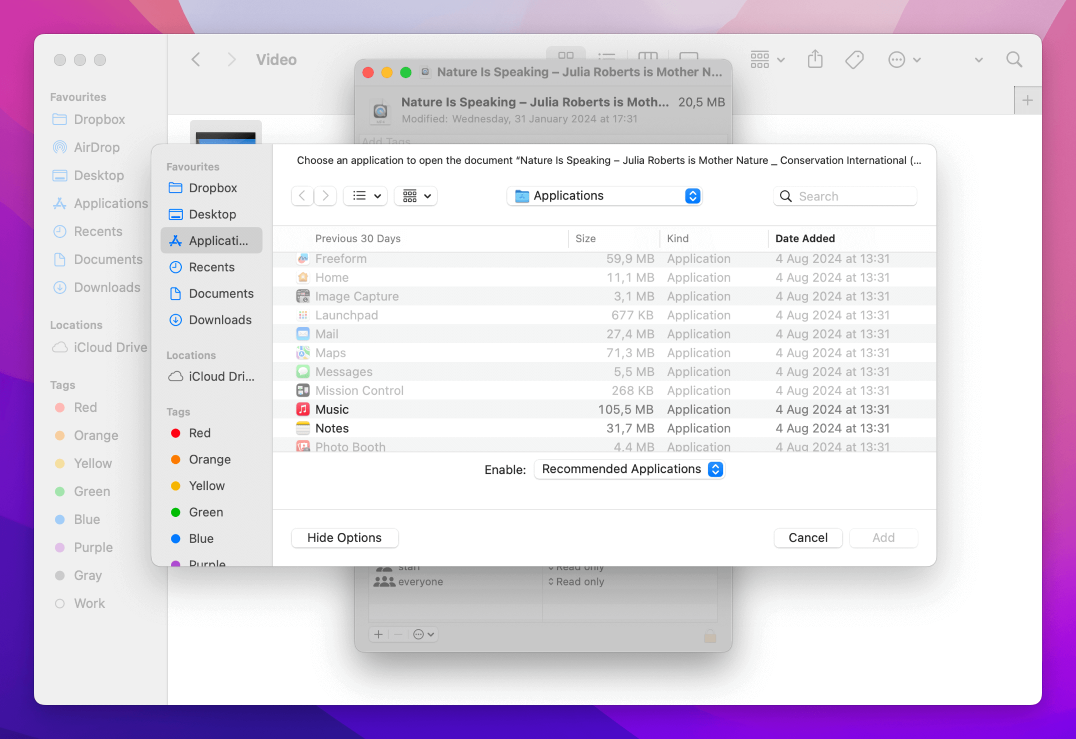
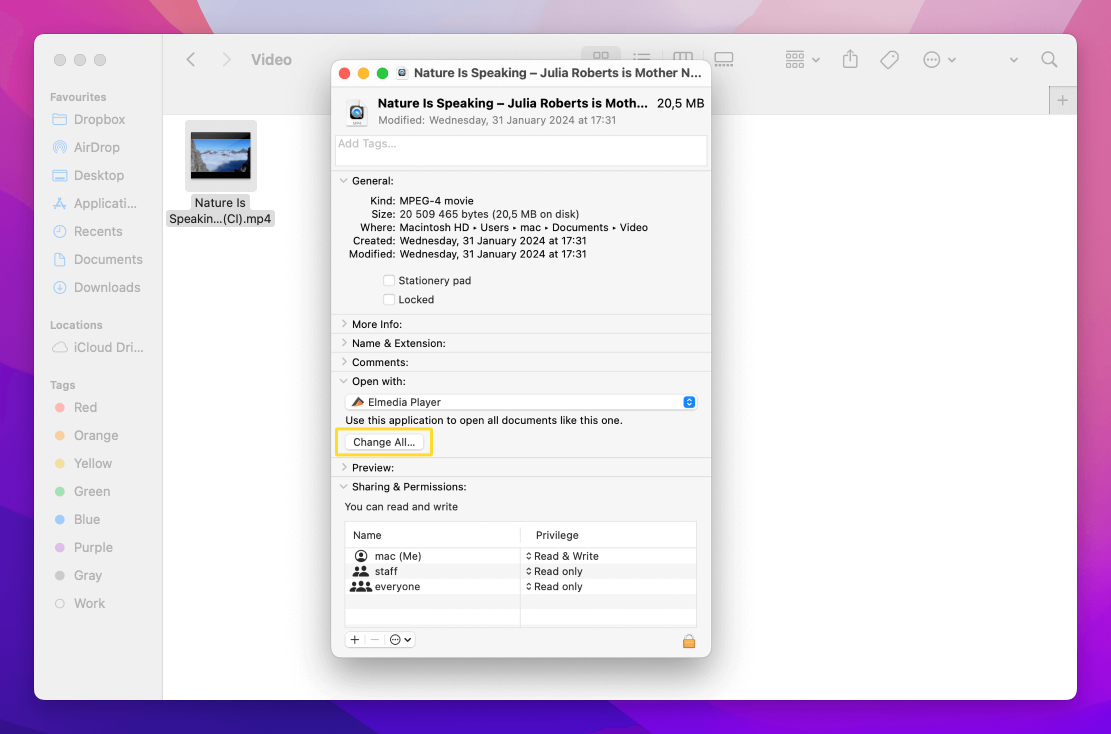
Important notice: Remember that this is how to set the default video player Mac for one format at a time. If you have various formats, you will need to repeat these steps for each one in order for all your videos and tracks to be played by the same default player. For example, changing the default video player for AVI files will mean you will need to repeat the procedure for MKV or MOV files.
To change the media player for a specific video file, follow the steps below:
Important notice: There’s no need to click on Change All when doing this as you don’t want the change to be applied for every video of this specific format. This will make sure that no other video file with the same extension is affected.
It wasn’t long ago when every major tech company tried to come up with their own file formats for the sake of gaining a competitive edge. Unfortunately, that’s left us with countless incompatible, inconvenient files. The good thing is, a well-developed app will play anything and everything out of the box. That’s why we suggest that you choose Elmedia as your Mac default video player.
1. Install the Elmedia Player
Download and install Elmedia on your macOS device.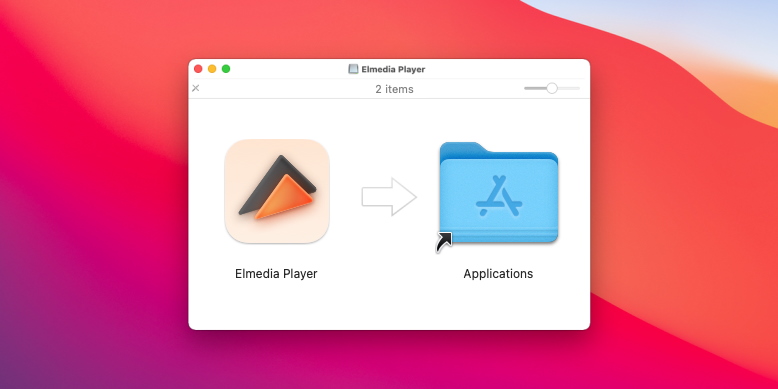
2. Open a Video Clip
Besides the standard way, there are several shortcuts you can use - either drag a video onto the Elmedia window, or right-click your file and "Open With" Elmedia.3. Have a Good Time
To improve your experience further, you can optimize the settings.
This player is really good, it reminds me of VLC in a lot of ways, but its free version is nearly perfect. It has everything you need in order to enjoy your media. And the key commands are familiar and sensible. it was so good, I eventually paid for the full version!
Overall, best video player in the market. Fast, easily adaptable to any video codec available and most importantly its ability to stream easily to other devices is exceptional.