Submit your email address to get link for quick download and get started!
Electronic Team uses cookies to personalize your experience on our website. By continuing to use this site, you agree to our cookie policy. Click here to learn more.
QuickTime AVI issue is one of the most frequently searched topics on the Internet. Since it was originally developed by Microsoft, AVI files can flawlessly be played on PCs. However, when it comes to macOS, users may face difficulties. Being a container format AVI may use a large set of codecs and some of them are unfortunately not supported by QuickTime. So in this article, we’ll show you several workarounds, including an alternative AVI player for Mac, converting tool, and some other tips and tricks.

Table of Contents
User question:
My QuickTime player is not playing .avi files and says I need a codec. I can't play no .avi files on QuickTime. How could I fix this because I want to play these files with QuickTime — from Apple Discussion
Despite this format being listed among QuickTime-supported video formats, in reality, it is limited to Motion JPEG-based AVIs only that are created by many digital cameras. As for other forms of AVI media, unfortunately, Mac users will receive an error message indicating that a file isn’t compatible with QuickTime Player. For example, the Cinepak codec that is sometimes used in AVI media is not recognized by the player.
Summing up, we can say that the main reason why the QuickTime player can't open AVI most likely is related to a video or audio codec that is preventing the media player from playing AVI correctly. Therefore, Mac users are left with the following options on how to solve the QuickTime AVI issue:
Below we will consider each of these methods in more detail, so keep on reading.
If QuickTime player can’t open AVI files on your computer, there are many alternative video players you can try. One of the more popular choices is Elmedia Player, which offers a wide range of features for playing audio and video files. It is a versatile QuickTime player for Mac alternative that supports most file formats missing in QuickTime, including AVI, FLV, SWF, WMV, and way more. This media player has a simple user interface that perfectly blends into the macOS environment and offers enhanced video playback.
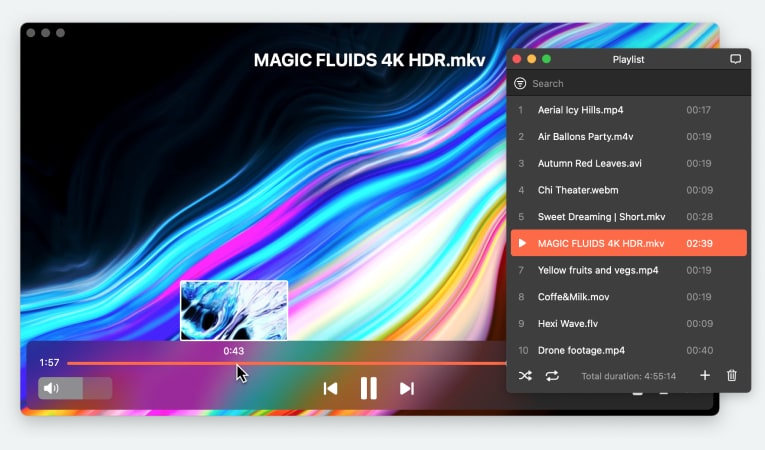
Elmedia allows you to adjust video playback settings such as brightness, contrast, and saturation, enable video in full-screen or PIP mode, display videos with subtitles, set subtitle options, create bookmarks, add videos to your favorites list, create and manage playlists, wirelessly stream media content to a great number of DLNA, Chromecast and AirPlay-compatible devices, and way more.
Summing up, Elmedia Player offers a wide range of features and capabilities that make it one of the best video players for Mac.
1. Download and install Elmedia Player on your Mac computer. For this, go to the Elmedia Player official website or App Store, download the installer, and follow the on-screen instructions.
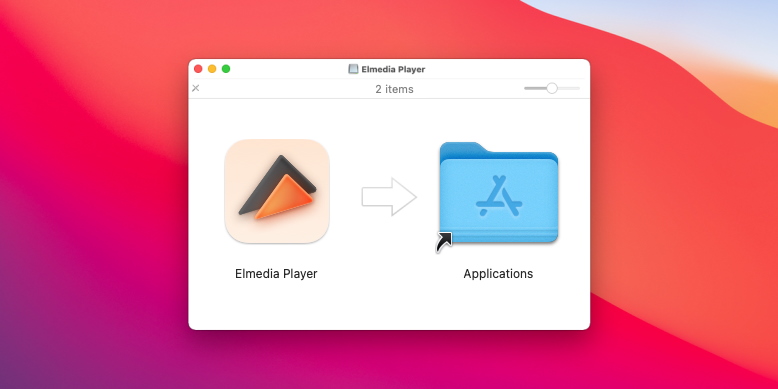
2. To open AVI movies, simply right-click the file. Elmedia Player may be found in the list of apps when you choose "Open With" from the context menu.
3. Another variant is to drag and drop the file to the player’s window or alternatively to its icon in the Dock.
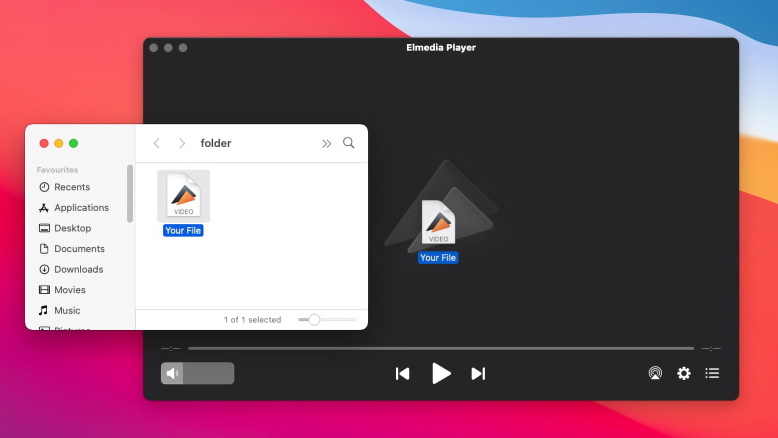
4. Also, you can select “File” > “Open”, then choose the necessary file in the appeared window and after that click the “Open” button.
In case you don't want to download another QuickTime Player AVI alternative you can change the file itself!
The best and easiest file converter program for AVI out there Movavi. With multiple converting capabilities, you can change formats from not just AVI to a format QuickTime can use like .MOV files, but also other formats.
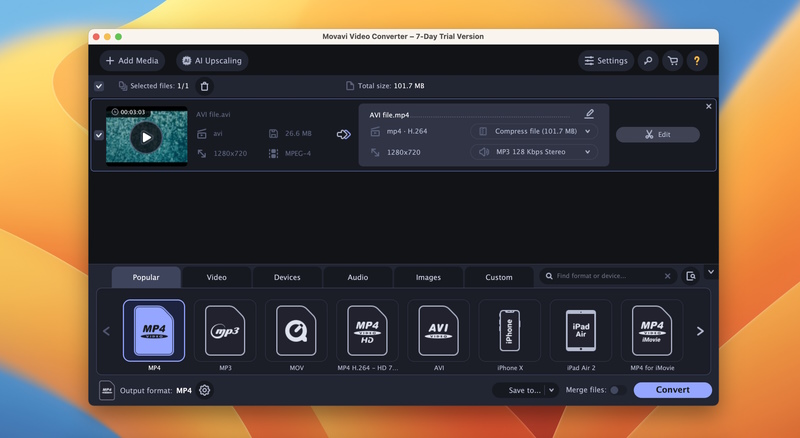
You can convert the file online if you want. We recommend 123Apps Video Converter - the only thing you’ll need to download is the converted file.
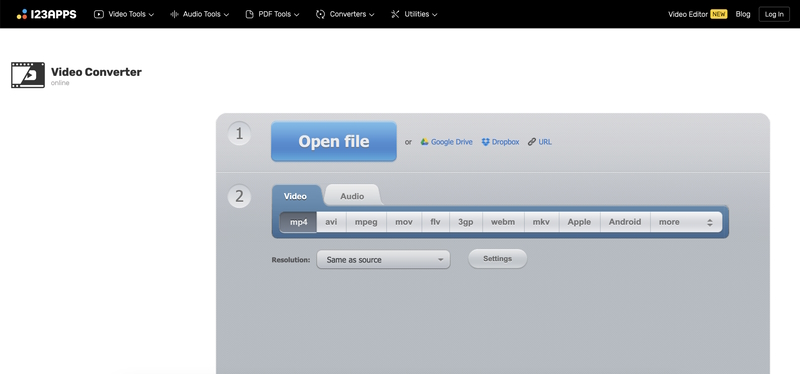
Follow these steps:
Tip: So in case after conversion, you find video/audio is missing in your file, go to “Settings” and try different video and audio codec combinations in order to enjoy your content.
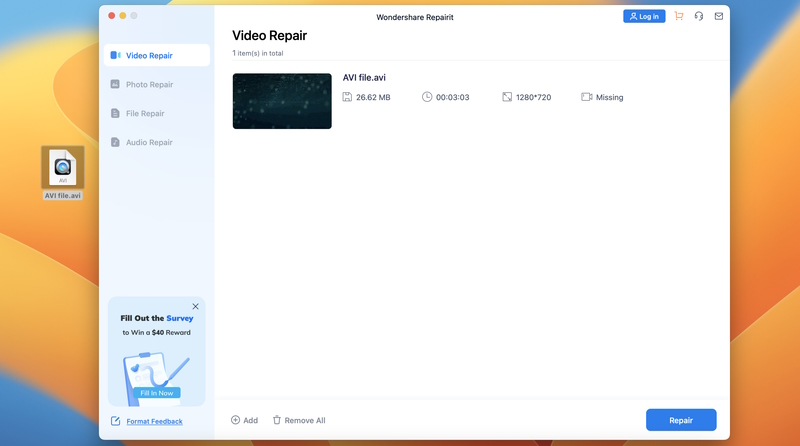
If you still can't play AVI movies after using a suitable AVI file player or converting files to MOV or other formats, most likely the file might be damaged. That’s why the system rejects playing it. In this case, you can try to repair the corrupted AVI video file by using the repair software. Below, we will consider how to fix a file with the help of the repair software Wondershare Repairit. Please keep in mind that this method can’t guarantee you one hundred percent that your file will be repaired, however, you can try.
Follow this step-by-step guide:
Note: It may take quite a long time to repair the file based on its size and the level of its damage. Be patient.
Tip: If you don’t want to upload the software to your computer, you can use the online version of Wondershare Repairit.
Lots of information can be found on the Internet concerning why QuickTime Player can't open AVI on Mac as well as methods of fixing this issue. Having spent time investigating this topic, we can highlight the following list of outdated methods that do not work nowadays:
Downloading the necessary QuickTime .avi codec: codecs were relevant only for the old version of QuickTime Player (which is QuickTime 7).
Downgrading the version of QuickTime Player: the current version of QuickTime X is deeply integrated into macOS, so there is no possibility to downgrade the media player to earlier versions. In case you have managed to download QuickTime 7 on your Mac, unfortunately, it won’t launch as it was compiled only for 32 bits.
Upgrading the version of QuickTime Player: as we already know, the current version of the player is deeply integrated into macOS, so there is no way to update only the player without also updating the entire operating system itself.
So can QuickTime play AVI format? The answer is both yes and no. Based on the results of the article, playing AVI files on Mac computers is possible if the right software and codec are used. We have covered many ways to solve this issue, such as using third-party apps like Elmedia, as well as converting and repairing tools.
Elmedia Player, on the other hand, proved to be the best option for playing AVI files on Mac. This player has an easy-to-use interface, supports a variety of audio and video formats, including AVI, and has a number of extra features for high-quality and convenient file playback.
FAQs
QuickTime does not support all AVI file formats. AVI is a container format that may hold video and audio data encoded using many codecs, whereas QuickTime only handles a restricted range of them. If your AVI file is packed with a codec that QuickTime is not compatible with, you will be unable to play it immediately.
If you need to play AVI files, we recommend converting AVI to QuickTime-compatible formats or alternatively, using one of the best AVI players for Mac - Elmedia.
QuickTime works best with formats that are based on the MPEG-4 codec, such as MP4 and MOV. In our article AVI vs MP4 - we have given you a clear picture of the differences and similarities between these two formats.
Converting AVI to MP4 may result in some loss of quality due to the different compression methods used in the two formats. However, with modern conversion tools, you can minimize these losses and maintain a high level of video quality.