WAV files are one of the most widely used audio formats, and it’s likely that you’ve got a few of them saved on your Mac. However, without the right player, you’ll have trouble playing them. We’re going to look at what exactly a WAV file is, and how to play WAV files on Mac with the best third party programs. This article will tell you everything you need to know about WAV files, and give some information on the ideal WAV player for any user.
What Is a WAV Audio File?
WAV stands for wave form audio file format. It was developed by Microsoft and has been around for a long time, first being released in 1991. It functions as a versatile audio format, and is widely used in professional audio recording. While a .wav file can contain compressed audio, they’re more widely used in uncompressed formats, which retain a higher sound quality. Another benefit of WAV files is the fact that they are easily edited, making them especially useful in professional sound recording. Since WAV files were developed by IBM and Microsoft, they’re designed to be used with software created by these companies, rather than with Apple devices. However, with an effective third party audio player, you can play WAV files on Mac with no difficulties.
How to Play a WAV Format File
WAV files can be opened with a range of different audio players. One thing to bear in mind is that, while WAV files are generally only used for audio, they can be used for other purposes. If you’re not sure whether or not your WAV file is audio, you can open it in a text editor and view it as a text document. If you see RIFF within this text, you’ve got an audio file. If not, try to find any keywords that tell you what the content might be. With a standard audio WAV file, all you need to do is open it with an effective player like Elmedia. Given that WAV files are uncompressed, they generally take up a lot more space than other file types such as MP3. You can convert WAV files to different file types if you want to save space, or you can simply open them via a third party player.
Elmedia player
If you want to know how to get WAV file to play on Mac, Elmedia Player is the ideal tool. The player is designed to let users play WAV and many other file types with zero need for conversion. All you need to do is open your file of choice with the player, and you’ll be able to immediately enjoy your content. Elmedia Player offers a range of other features as well. An inbuilt equalizer gives you complete control over playback levels. In addition, it works perfectly with video files, letting you enjoy movies and TV shows.
Elmedia also lets you connect with external DLNA devices, connecting to smart TVs, Chromecast and other systems to play your audio and video. In terms of file management, Elmedia has a range of playlist and organization settings that you can make use of to set up your library. And thanks to the wide range of files supported, you can use the player for just about any format.
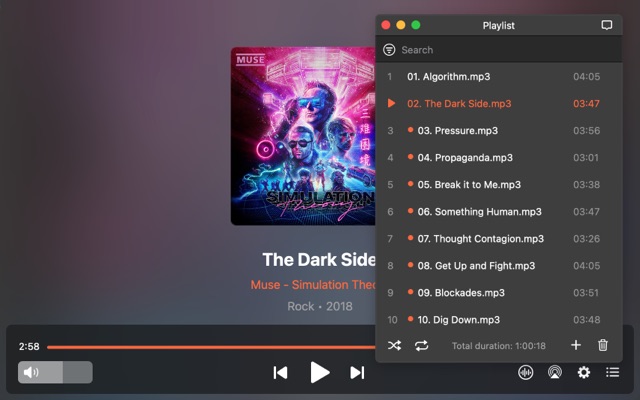
Price: free, PRO version for $19.99
User rating: 4.5/5 on Mac App Store
The following are the steps you need to take to open WAV files on Mac with Elmedia:
1. First of all, download the player from the homepage. Make sure that you get it from the official site to ensure you’re not downloading any malicious software.
2. Once installed, open the Elmedia Player.
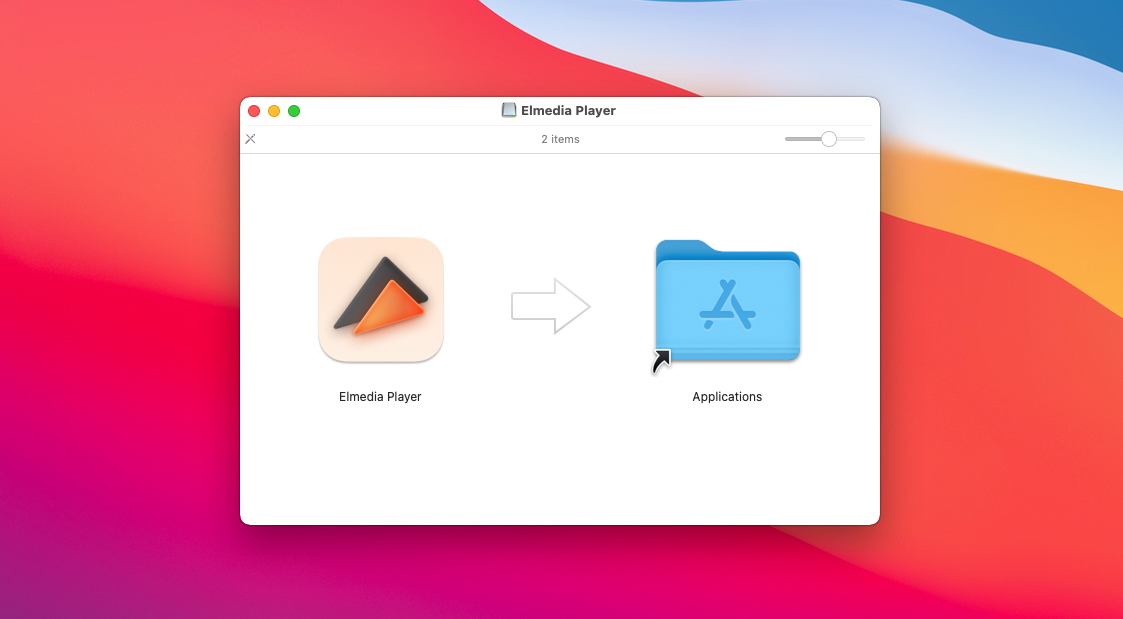
3. There are a few different ways you can open your WAV files. You can either drag and drop the files onto the player. Or you can search for files directly through the player. The other option is to click on the file you want to play and select Elmedia to open it.
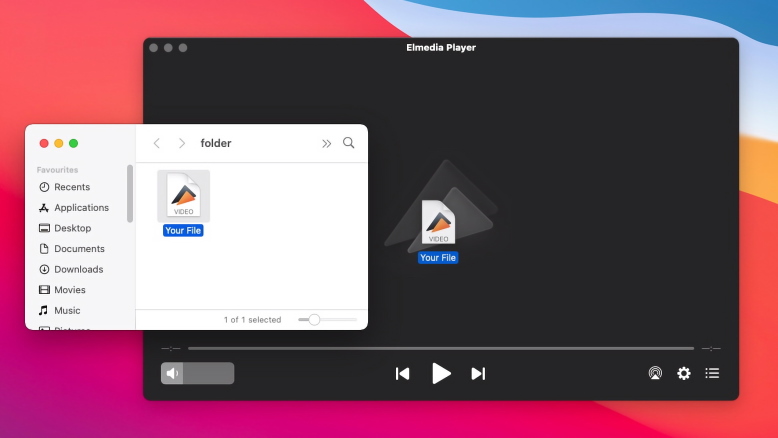
4. You can now play WAV file with zero difficulty.
VLC Media Player
VLC Media Player has been around for a while, and is the go-to for many users. VLC is a popular choice for people who want to listen to WAV files. It’s open source, meaning that the code is accessible to anyone. As a result, VLC has a wide variety of different plugins that can be added depending on your needs. However, as open source software, it lacks the customer support you can expect from other players. VLC can handle a range of different file types, and is a useful player for both audio and video. It’s also got a selection of playback options, letting you fine tune your levels depending on your device. VLC also offers a fairly basic selection of file management options and playlist construction features.
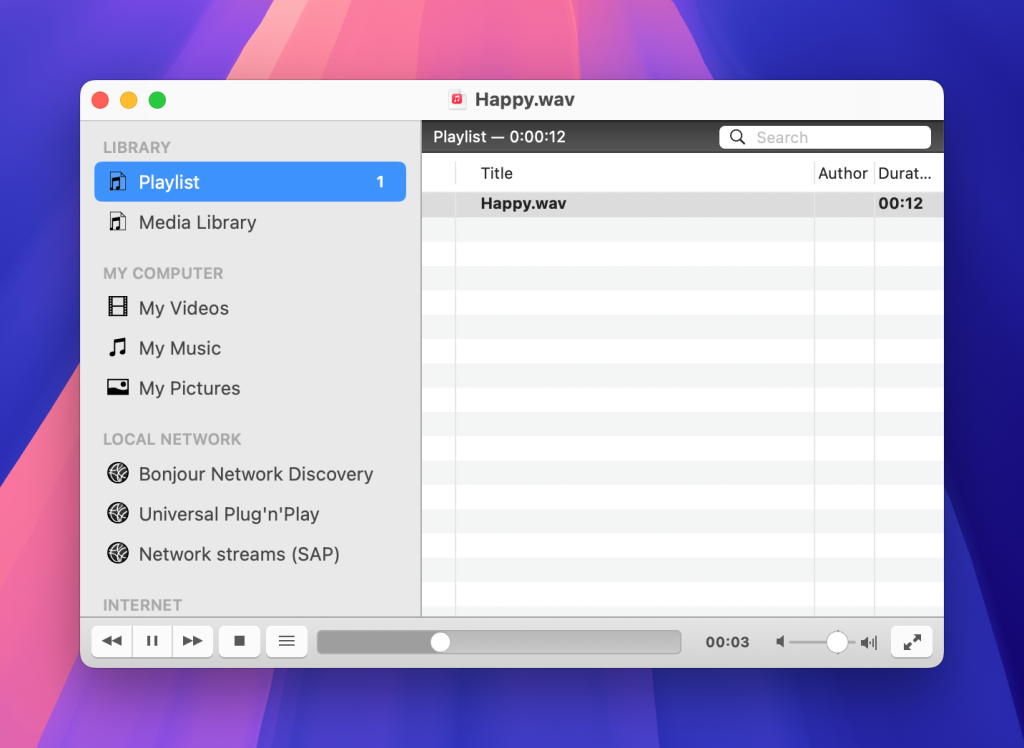
Price: free
User rating: 2.5/5 on Trustpilot
Here's how to play WAV files in VLC Media Player:
- Launch the VLC Media Player application on your Mac.
- Click on the “File” menu at the top.
- Select “Open File”.
- Alternatively, use the keyboard shortcut Command+O.
- Navigate to the location of your WAV file on your Mac.
- Select the file and click “Open”.
5KPlayer
5KPlayer is a straightforward player that offers users a range of different tools. It’s compatible with a lot of different file types, letting you play most audio and video files, including opening WAV files. It’s also able to search for videos directly from popular social media sites such as Facebook and DailyMotion. 5K lets you download videos directly onto your device. In addition, it’s capable of functioning with DLNA, letting you play your content on external devices. All in all, it’s a useful player with a range of different functions.
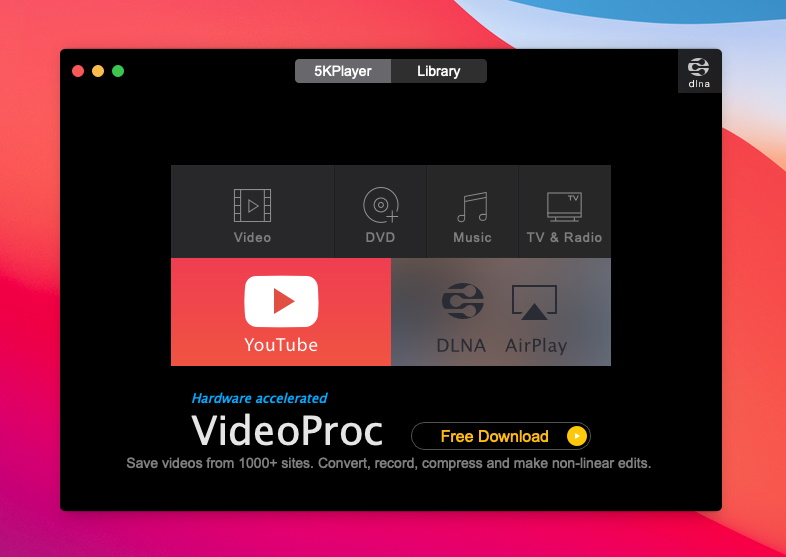
Price: free
User rating: 2.7/5 on Trustpilot
How to open WAV file in 5KPlayer:
- Open the app.
- Click the Music icon on the main interface.
- Select the file you want to play and click Open.
- Alternatively, double-click the video or music file to start playing it directly.
How to Convert a WAV File
macOS programs such as iTunes are generally designed to function with M4V. This means that some users find themselves needing to convert files in order to use them. The most common tool for converting files is one of the online file conversion services. These are straightforward systems based on websites that let you drag and drop the file to be converted, then download the converted file. There are plenty of options online. However, with a player such as Elmedia, there’s no need for conversion. Since Elmedia can play a wide range of different file formats, including FLV files, you can simply play your content directly through the player.
When Should You Use WAV?
The main purpose of WAV files, and the thing that sets them apart from other file formats, is the fact that they are uncompressed. This means that they are able to provide you with high quality audio, playing on a broader range of frequencies than available with other file formats. MP3 files are good if you need a compact file, for instance for sharing online. However, if you want the best quality, playing WAV is preferable. This is why WAV is generally used for professional distribution of music.
Conclusion
WAV files are known for their high-quality sound, and for this reason, they are widely used in professional environments. Although macOS does not natively support WAV playback, third-party players such as Elmedia Player, VLC Media Player, and 5KPlayer offer effective solutions to help you open this format without the need for additional codecs. Our top pick among players is Elmedia, as it stands out with its user-friendly interface, reliable file compatibility, and advanced features.
Frequently Asked Questions
Any good, versatile player, such as Elmedia, should have no problems playing WAV files on a MacBook or other device. You can check whether a player can play WAV by looking up the information on the homepage.
Generally speaking, most computers can play WAV files. Players these days are generally designed to support multiple different file types, and WAV is usually one of them.
As we’ve already mentioned, WAV files can be played through most reliable players. Rather than converting the file into a playable format for your device, you can play it directly via a third party app such as Elmedia.


Users situation: