Watching footage where the audio and video don’t align can be really frustrating, and even ruin the experience altogether.
Luckily, there’s a quick way to sync audio and video. Media players let you solve various synchronization issues – even such that may be ingrained in the video itself. Unlike video editors, they don’t require file conversion. Elmedia, a user-friendly Mac video player, not only plays any file type but lets you easily fine-tune all playback aspects. In this guide, we explore what causes audio to fall out of sync, and describe how you can employ the help of a video player app.
How to Sync Audio and Video on Mac via Elmedia Player
Whether you are on a Macbook or other form of Mac operating system, you can resolve potential issues with synchronization. Some ways to mend audio delay on Mac can involve downloading software that is built for quality payback.
Elmedia is one of the easiest ways to repair Mac audio delay, as well as being an incredible option for those of us who want to be able to play a lot of different file types on macOS. A lot of files don’t have native compatibility with Mac, and using other media players will often lead to problems. However, with Elmedia Player, you can enjoy new functionality and a reliable way to play your videos. There are many different supported files including AVI, FLV, SWF, MKV, WMV, MOV, MP3, DAT, FLAC, M4V, MPG, DivX and MP4. You don’t have to install different codecs just to play a video file, as Elmedia can understand and play these for you.
This multimedia player also gives you a variety of playback options including a way to tweak playback and crucially, adjust audio and video sync so that you can enjoy your video as it was intended. There are even options for things like looping and screenshots within the media player.
Elmedia has a PRO option too, which has been made to provide a DLNA player, enhancing casting such as Chromecast device streaming.
Step by step instructions for Elmedia Player users
If you load your video within the Elmedia player and find the video and audio aren’t perfect, you can make changes.
To easily synchronize sound with video on Elmedia Player:
1. Download Elmedia Player from the official website.

2. Open the video you want to edit, you can click and drag it into Elmedia’s interface.
3. Click “Audio” from the menu bar of the software.
4. Use “Decrease/Increase Audio Delay” menu items to nudge the audio either way, work out if you are dealing with audio faster than video or audio slower than video first.
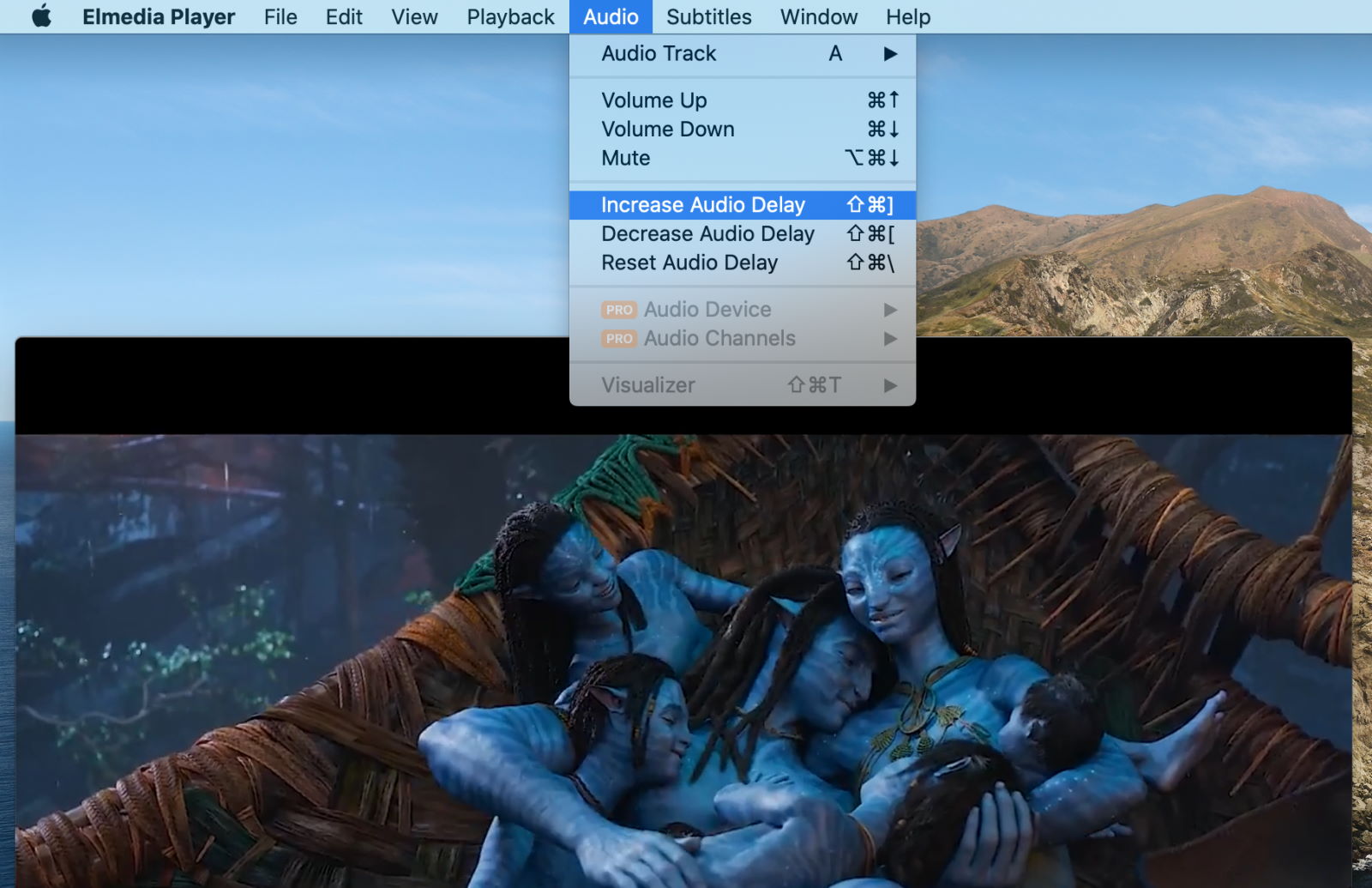
5. Check the video playback to see if the audio playback has been corrected, if not, you can alter it again.
By setting Elmedia Player as your default media player, you will be able to open any type of media and enjoy the numerous options to tweak audio and video when you load it.
How to Sync Audio and Video on Windows PC
If you are a Windows user exploring how to sync audio with video then VLC Media Player may be an option for you, allowing you to tweak the video and audio and line it up as per your needs.
VLC is free, open source software that can be used on many different devices and platforms, including both Windows and macOS. The software relies on donations to operate, but unlike some of the other options on the market that are free, it is regularly updated with new functions and to support new updates.
VLC Media Player is capable of playing most media files, especially on Windows devices, but it can run into problems on macOS.
Along with being able to open files from DVDs, and other files you have downloaded, VLC is compatible with a lot of different streaming platforms and protocols. It is also probably the most-downloaded free option for media players out there, and it has over 131,876,000 downloads at the time of writing. While offering a good option for a lot of Windows users, the Mac features can be a little clunky at times.
Step by step instructions for VLC media player users
If you’re dealing with audio and video out of sync and are looking to repair them by using VLC Player then it is a relatively simple process, and you can follow these simple instructions to shift the audio and keep it in sync.
1. Download and install the correct version of VLC Media Player for your device. Keep in mind that there are many different versions.
2. Open the video in VLC Media Player by opening VLC first and then going to File and Open.
3. Navigate to the Menu bar and click on “Tools” and then the “Effects and Filters” option.
4. Click on the Synchronization tab to control the sync and make changes.
5. Enter a value under “Track Synchronization Value” in this tab to get the audio and video in sync. A positive value will delay the audio but if you want to bring it forward you can enter a negative value.
Go back to your video player and check whether the video has been fixed, or repeat the last three steps to make further changes if needed.
Reasons of the Audio Delay Issue
Unfortunately, if you find your audio is not synced with video, you may be experiencing a pretty common issue. Files may have errors in them that make the audio slower than video, for instance. The most common reasons for audio delay are:
- The source is delayed. This means that audio may be slow, and the video out of sync when you go to play it back. This is a problem with the soundtrack itself and the way the video is made. In such instances, audio and video are usually recorded separately to uphold playback quality.
- Transmission of the video is unsynced. Even if the file has the correct video and audio sync, you might find that a slow network, or a problem with your display device such as a television screen, causes the audio to fall behind. The video player needs to render the video and audio signals properly and quickly.
There are a lot of other potential problems that can crop up when you are playing videos. It is also possible that the file has been corrupted. Every time you upload or download a video there is the chance for the video to develop further issues.
Tips for Syncing Audio and Video
Here are some tips to help you with audio and video synchronization:
- Before you start troubleshooting, test the video players or programs you are going to use to make sure they meet your needs.
- Make sure you check out the instructions on how to use the audio and video synchronization software.
- If you are not experienced enough to synchronize video and audio manually, use programs that have auto sync functionality.
- Use reliable and trusted software.
Conclusion
We’re so used to hitting the play button and things just working perfectly in the modern age, but it isn’t always that simple.
Though it is frustrating when your audio and video do not synchronize, this doesn’t need to be a problem for long. This is especially true if you are watching the video on a device like a Mac. As you can see there are numerous solutions to the problem and ways to edit the final video. If you want to fix audio video sync permanently then you might need to make use of a video editor.
Elmedia is an amazing option both to prevent issues with your video and to ensure you have a quick way to repair and sync any videos that aren’t working as you expected. There are so many different file types that you can play using Elmedia, and you can increase the functionality of your Mac in the process. Moving the audio around, synchronizing the audio and video couldn’t be easier than with Elmedia.
Frequently Asked Questions
There are many potential reasons audio can be out of sync with video. For example, it is possible that the file has corrupted and that there are issues with playback. Failing this, it could be the TV or streaming setup interrupting the synchronization. A quality media player can make all the difference.
With many different media players, you can alter the playback temporarily so that there is a compensation factor. This means the rest of the video will play in sync. However, if you are looking for a permanent fix you will need to make full edits to the video using something like iMovie or other editing software.
If you have delayed audio on your video then you can move it forward in the video. You can do this within Elmedia Player easily, or if you want to make a more permanent fix you can use video editing software such as iMovie.

