SRT is among the most popular subtitle file formats. It is a plain-text file that includes all information regarding subtitles. However, opening SRT files can be tricky because not every media player supports external subtitle files. In order to play movies with subtitles on Mac, you need a reliable tool like Elmedia Player.
What is SRT Video File?
Short for SubRip Subtitle file, an SRT file contains the text of subtitles and timing details so that the subtitles appear at the appropriate time in the video. It’s important to note that an SRT file does not include any video or audio, and is just a text file designed to accompany video or audio content.
SRT files can be downloaded from websites, or you can use any SRT subtitle editor like WordPad and create a subtitle file manually.
Now that we have answered the question “What is a SubRip file”, it’s time to learn how to watch your favorite videos with subtitles.
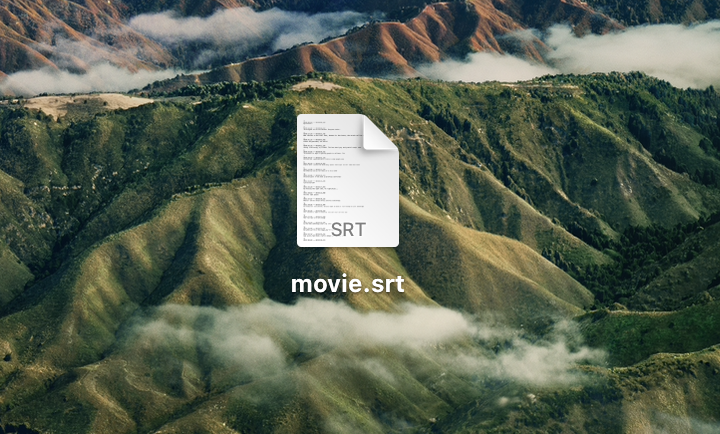
How to Open SRT file on Mac OS with Elmedia Player
Elmedia Player is a versatile media player for Mac. It supports an immense variety of audio and video formats, and is also one of the best SRT viewers Mac users can get. Elmedia enables loading subtitles in different formats including .srt, .ass, .smil, as well as also gets you a number of features to work with subtitles. You can load subtitles both automatically and manually, search for subs online, customize their appearance to your liking, and easily fix any out-of-sync issues. Next we’ll break down how to read an SRT file.
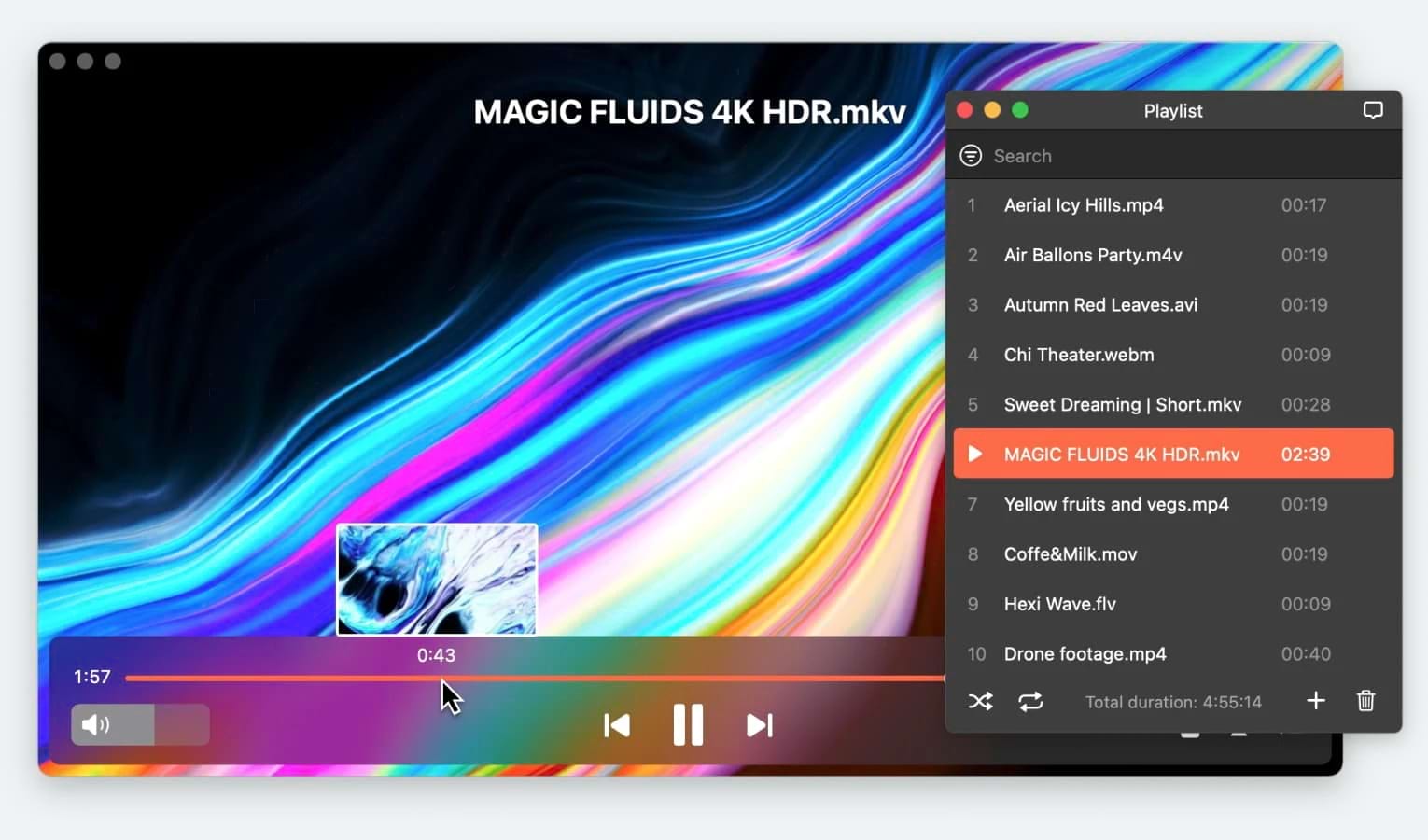
Below you will find a step-by-step guide on how to use Elmedia and open an SRT file.
1. Download Elmedia Player either from the official website or App Store.
2. Launch the app from the Applications Menu of your Mac.

3. Make sure the subtitle file and video are in the same folder.
4. Drag and drop the video you want to play into the player’s window. The video will start playing along with the subtitles.
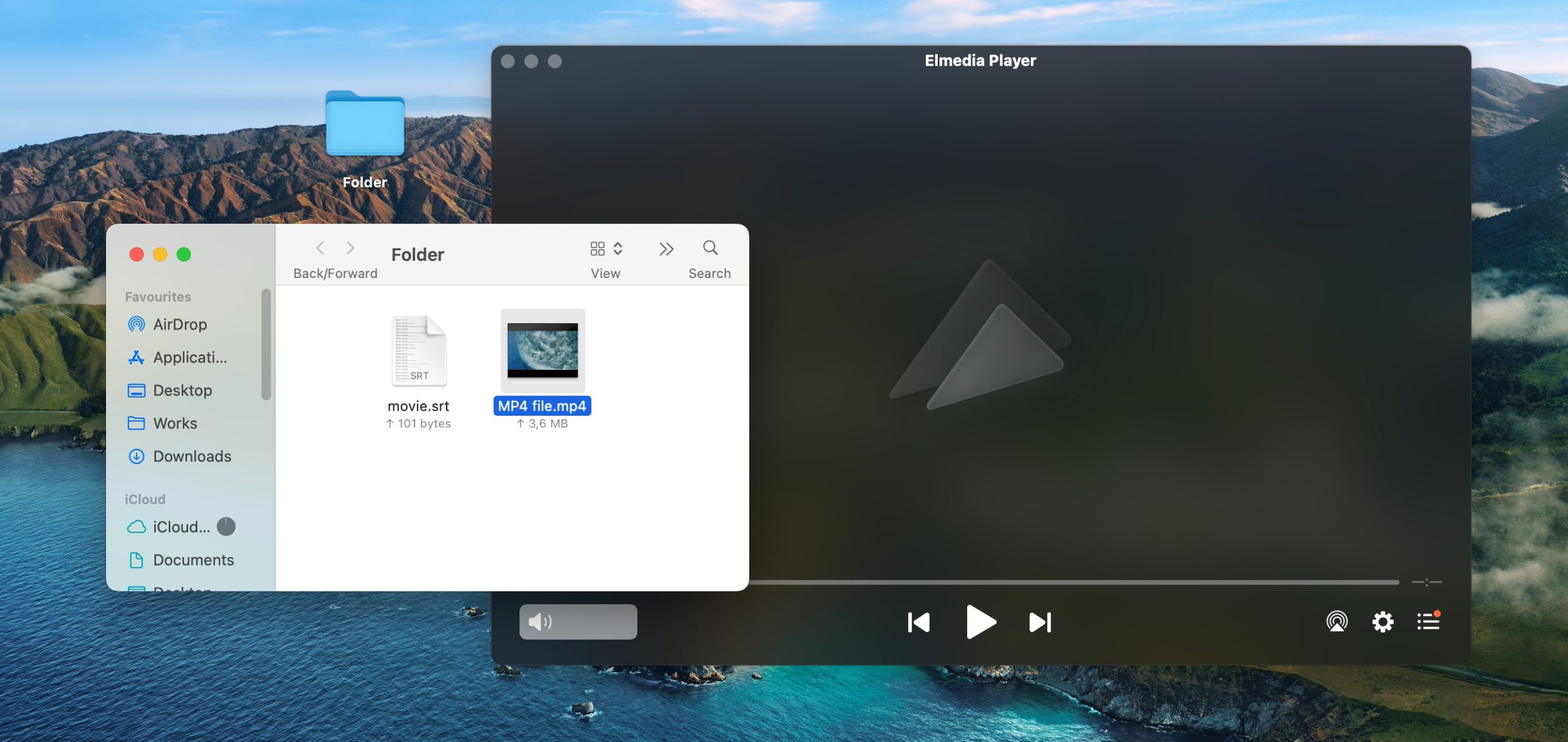
5. If there are several SRT files in different languages, press the “S” button to switch between the languages.
Elmedia Player: Free and PRO Versions Features
While the free version of Elmedia Player allows you to play any type of content and offers a great viewing experience, there is also a PRO version that has even more to offer. Here are some of the outstanding features you get with Elmedia.
Extensive Subtitle Support
With Elmedia Player, you can be completely sure that you can load any subtitle file to accompany your video. Not only does it work with .srt files, but also supports .ass, .smil, .jss, .rt, .utf, .smi, .txt, .ssa.
Subtitles Online Search
Forget about the tedious search for subtitles. Elmedia Player is integrated with the OpenSubtitles.com platform, meaning you can easily find the perfect subtitles for your videos in minutes.
Playlist Creation
Video and audio files can be organized into custom playlists. Create playlists of your favorite music tracks to listen to in the background, or collect movies and video clips you’d like to watch later. The playlist creation feature is available for free.
Audio/Video Sync
It’s very annoying when the audio is out of sync with the video. Luckily, the desynchronization issue can be easily fixed. Elmedia Player allows you to adjust the sound delay in your videos to keep them in perfect sync.
Video Deinterlacing
Use Elmedia Player’s deinterlacing tool to get rid of blurriness, flickering and stripes. Inconsistent playback will no longer bother you.
Support for Multiple Formats
This video player for Mac can open almost any media format, from popular formats like MP4, AVI, and MOV to niche ones like FLV. No additional codecs are required.
AirPlay Support
Want to stream your movie on the big screen? This is easily done with Elmedia Player. By upgrading to PRO version, you will be able to stream to Apple TV, Chromecast and other AirPlay and DLNA devices.
Make Frame-Perfect Screenshots
Taking screenshots is another PRO feature. What’s more, Elmedia іs capable of recording a series of screenshots of any video.
Manage Playback Controls
Сontrol everything related to playback: adjust the playback speed, fix audio and subtitles delay, use the picture-in-picture mode. You can even bookmark your favorite parts of a video and return to them later.
Frequently Asked Questions
You can open SRT files using media players like Elmedia, VLC, KMPlayer, etc. You can queue the downloaded SRT for playback through the Subtitle > Add Subtitle File menu.
SRT (stands for SubRip Subtitle) refers to subtitle file format. SRT files contain the subtitle texts and the time when the text should appear in the video. It does not include any video or audio content.
We’ll use Elmedia Player as an example:
- Download and launch Elmedia Player.
- Make sure the .srt and .mp4 files are in the same folder.
- Right-click the video file and click “Open With” > Elmedia. The video should start playing along with the subtitles.
QuickTime Player can play SRT files, but it does not support them natively. You need to use special software (e.g., HandBrake or Subler) or manually embed subtitles into the video file. Alternatively, you can install third-party players that support SRT files directly. Players like Elmedia and VLC are compatible with SRT and other subtitle formats.

